Seconds later your eBook is ready to read and your credit card is debited.
Transferring Content via Email
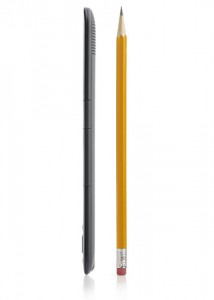
Amazon have an online service which converts all kinds of documents to AZW format – that’s the native Kindle display format. If you had a Microsoft Word document for example or a JPG image then you wouldn’t be able to display this on your Kindle unless you have Amazon convert it for you first.
Again this is very straightforward: rather than install a piece of software on your computer, you simply email said document to a dedicated address (like your-amazon-username@kindle.com). Conversion happens on Amazon’s servers and the content is sent to your Kindle as if by magic.
Transferring Content via USB
Kindle can play MP3 files and display PDF files too – and those files can be transferred via a good old fashioned USB cable. Works just like a USB stick – no driver required, your Kindle shows up in the Explorer as another removable drive.
3GB at your fingertips – use it wisely 😉
They include a white USB cable which can be used in the charger or in any standard USB port. It’s not a “Sony style” mini-USB but that other format which looks almost like it – a bit thinner. Works great in my Nokia phone too so all is well there!
Kindle can SPEAK
There’s an experimental feature with which you can have Kindle READ your books to you! You can choose a male or female American voice and tell him/her/it to go a bit faster or slower too – works either with the built in stereo speakers or via standard 3.5mm headphones connected to the bottom.
On this note: the sound quality of the internal speakers is IMPRESSIVE! You know the sound of sizzling cheap-o-sucker speakers we know so well from the PSP, DSi, mobile phones and laptops? Forget those – Kindle sounds a LOT better. Like proper speakers. I seriously hadn’t expected this kind of quality.
Facebook and Twitter Integration
You can highlight passages while you read and save them to your device with a feature called “My Clippings”. You can download those to your computer via USB, but you can also share them with your Stalkers on Facebook and Twitter. What strikes me about this is not so much that you can do it but the way they’ve made it so casual! Highlight, add note, click “share” – job done. Extremely easy and user friendly!

On Twitter you can see the note you’re sharing with a link to the quote hosted by Amazon (not sure for how long) with a shortened link attached – click here to see what it looks like.
Dictionary and Wikipedia Integration
Did you ever come across a word you didn’t quite know (but were afraid to ask someone about)? Kindle has the Oxford English and American Dictionaries pre-installed. While you’re reading, you can place your cursor next to any word onscreen and a little context box will give you a brief explanation of said word. If you’re still hungry for more, hit enter and you can view the full description.
Kindle even takes it one step further: at the bottom of the full dictionary entry you can search for this word in the Kindle Store, on Google or on Wikipedia via the integrated web browser. I can already see how addicted this is going to get!
Whispernet Explained
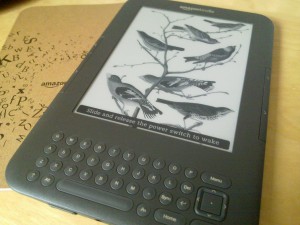
The term Whispernet keeps coming up in connection with Kindle and is mentioned in the Getting Started guide about 150 times. What they mean by that is an always-on internet connection. It doesn’t matter if that’s a 3G or WiFi connection. Wireless content will be delivered free of charge as long as you’re connected to a WiFi hotspot.
Kindles with 3G integration (serial numbers starting with B00A) can also get content delivered when you’re outside of WiFi hotspots, no matter where in the world you are. God only knows what agreement Amazon have with global 3G providers, but they’ve managed to have all 3G Kindles connected at all times without a monthly contract. Congratulations Amazon – I’m sure this was not an easy task!
1 thought on “Amazon Kindle: Magic Device from an Alternate Reality”