Photoshop has a feature called Clipping Layers. It’s extremely useful, but doesn’t quite describe what it does. Besides it’s extremely unintuitive if you’ve never used it before.
Among other things it can be used to add an effect to a single layer rather than the entire image, as you would if an adjustment layer is used without the Clipping Layers feature. In a nutshell, here’s what you do:
- add an adjustment layer above the layer you’d like to affect (for example, Brightness and Contrast)
- hover over the tiny black line in between the adjustment layer and your regular layer
- you’ll see an angled black arrow pointing down, with a white square next to it
- ALT-CLICK and that little arrow is now next to your adjustment layer
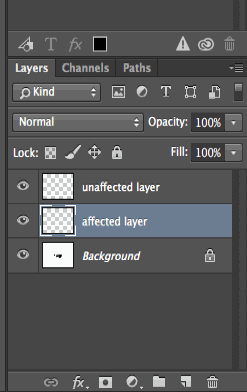
Now you can apply the adjustments to the layer directly below the adjustment layer, while layers above it remain unaffected.
To make sure the adjustment layer appears above the layer you’d like to correct, select your layer first, then create an adjustment layer (because moving it afterwards isn’t so good for your blood pressure).
1 thought on “How to add effects to a single layer in Photoshop”