DAZ Studio has one drastic drawback: while you’re rendering a scene you can’t use the app until it’s finished rendering. In fact, DAZ Studio makes use of every available CPU cycle, turning even the fastest computer into something you can’t even check your emails with while you wait for that render to finish.
That’s great for efficiency – but it also sucks because you need a second computer to keep working with, or alternatively use a second computer for rendering while you work with your main machine. Wouldn’t it be great if you could do something akin to Poser’s background rendering, something that lets you setup the next scene in DAZ Studio while it’s rendering at the same time?
I have good news: you can – thanks to something called RIB files. I didn’t know this until recently, and it works a treat. Let me explain how to use this feature.
What are RIB Files
RIB is a file format for the 3Delight render engine. Think of it as an instruction set that tells the 3Delight engine what to do in order to create the image. DAZ Studio automatically talks to the 3Delight engine when you hit render, but it can just as easily create a RIB file of your scene and NOT wait for 3Delight engine to finish.
This takes mere seconds and creates a folder with lots of files, and a main RIB file which can be read by the standalone version of 3Delight called i-Display. You can get it for free here – it’s available for Windows, Mac and even Linux.
Rendering to RIB Files
To create RIB files from DAZ Studio, setup your scene as you normally would and enter the Render Room. Select the Advanced Tab and setup your render settings – including render quality and dimensions.
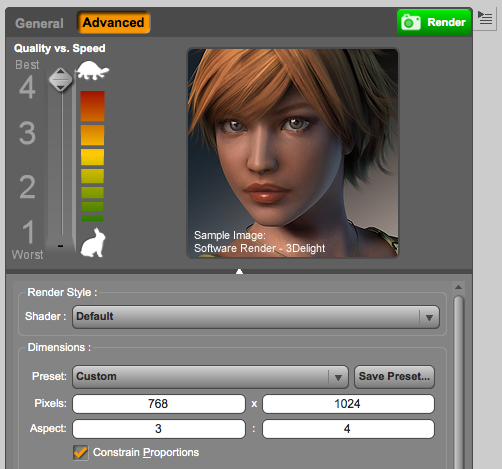
At the very bottom of this window you’ll find an option called Render to RIB. This option is unticked by default – which means DAZ Studio will render the image for you. If you tick this option DAZ Studio will create a RIB file instead.
Specify a location for the file by clicking on that little “dot dot dot” icon, and check both Keep Shadows and Collect and Localise options.
Now when you hit CMD+R (or hit the big green Render button) DAZ Studio will create that RIB file for you. It will still open a “render” window which will either remain black or contain gibberish. Ignore it and close the window.
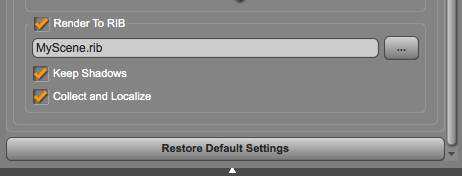
Rendering RIB Files with 3Delight
I-Display is primarily a command line tool. On Windows you can simply double-click the RIB file from an Explorer window and the tool will go to work.
On Mac and Linux however you have to run it from a Terminal session. Navigate to your file’s location (using the cd command) and enter the following:
renderdl -id YourFilename.rib
Now I-Display will open and you’ll see your image come to life – just like you would when DAZ Studio does the rendering. It’s the same render engine, it’s just a standalone version of what comes bundled with DAZ Studio.
You can omit the -id option which will just render the file without opening I-Display.

Multi Machine Workflow
You can perform the render on the same machine that you’re working on, and although busy it will remain relatively responsive. However it stands to reason that you may want to perform the render on a second machine dedicated for this task.
Note that several content files such as textures are referenced in those RIB files at their original locations and are sadly not copied into the collected folder. Therefore the render will only succeed if the content is installed in the same relative locations – otherwise you’ll see results like the screenshot below. I’ve not had much luck creating RIB files on one machine and render successfully on another – likely because they’re different platforms. in which case it works better to load the .duf scene on my second machine and then create the RIB file on the second machine and render it.
I’ve found a solution to this problem: the rib depends command, which is ideal for multi machine workflow. I’ve described the process in this article.

Caveats
One small problem used to be that the free version of 3Delight was limited in regards to the amount of CPU cores it could use. Back in the day it was 2, and until recently it was 4. Since June 2015 though, the limitation is 8 cores – and unless you’re using anything faster than a quad core system, it’s not a limitation at all anymore!
Those cores are threads, not physical CPUs. For example, an Intel Dual Core i3/i5/i7 creates 4 threads, and a quad core creates 8. Only if you’re using a Hexacore or above will you run into the limitation (read: not many of us). DAZ Studio on the other hand will always use every core you have available, which may mean faster render times on monster rigs.
Thanks to Bluesirius for bringing this to my attention!
Another inconvenience is perhaps that you still need to load every single scene manually, leaving your machine sitting idle once it’s finished with a long render. 3Delight will not load the next scene automatically.
However, neither of these are real issues if all you’d like to do is setup your next scene in DAZ Studio while you’re rendering the previous scene.
Batch Rendering
If you’re a sucker for efficiency you may be interested to hear about a script called Batch Render for DAZ Studio, developed by DraagonStorm. It can do two things, and it does them extremely well:
- You can queue up several scenes which will batch render one after another in DAZ Studio (works on Mac and Windows)
- You can create a “batch list” of RIB files which can be rendered in the standalone 3Delight renderer autonomously (works on Windows only)
Option 1 is great if you’d like to make your computer work while you’re out surfing or sleeping. Option 2 is great to let your computer render several scenes in 3Delight while you keep working in DAZ Studio.
Note that this plugin is a script and does not work like the Poser Render Queue – but for $19.95 is as close as we’ll currently get to automating DAZ Studio 4.6.
Check out the Forum Support Thread if you have questions about it – and enjoy using RIB files!
If I want to browse, email, etc. while a render is running, I use the task manager to set the processor affinity and take a core away from DAZ. (I should right a tiny program for that).
Note that this only works on computers. There’s probably something similar you can do if you’re stuck with a fruit-flavored computer substitute.
Thanks for the tip, Joseph! I wish there was such a thing on the Mac.
Having said that, even with a DAZ Studio render running, my fruit flavoured machine does other things without a hitch, for example, rendering a Poser scene. That’s true for both my Mini and my laptop. RIB renders are interesting to me because DAZ Studio is blocked during the render and won’t let me work on another scene. RIB renders make that possible.
On the fruit-flavored alternatives, the OS is smart enough to recognize that user processes take priority over things like render tasks, and you don’t notice a significant degradation in system performance while the render is happening.
Without having to hack any parameters.
Good news and thanks for the info you have me up and running
Just grabbed this and installed to render my Daz3D scenes externally – 3Delight have upped the free version to using 8 Cores 🙂
All good I can advance the scene story as the render finishes now, and have 4 mores cores for my dialogue editor, scene notes and Daz3D. Also I can now up the settings a bit to get better renders I would not normally wait for in my hobbyist work flow.
That’s great to hear, and great news about the 8 cores, Bluesirius! I’ll check out the latest version and will update the article.
Update June 2015
I’ve worked out how to render RIB files on another computer! It’s explained in this article: http://www.versluis.com/2015/06/how-to-render-daz-studio-rib-files-on-another-computer/
A couple of caveats. As you note in the article, the batch render to RIB lets you use 3Delight, but not Iray.
More significantly, the batch renderer cannot handle animations … or multiple cameras in a scene.
Hi Warren, there’s a script that will take care of rendering multiple cameras from one sequence: https://sites.google.com/site/mcasualsdazscripts/camseq-for-ds-2-3
Thanks to Robert Schneeweis for bringing this to my attention, and for mCasual for sharing it with us 😉
Ah, that’s a step in the right direction, at least – now if they’d get on the stick and allow batching out to Iray… 😀
Spoke too soon.
https://www.renderosity.com/mod/bcs/batch-renderer-for-daz-studio/110993?AID=4737
I don’t know yet – because i haven’t tried it! – whether this will work in conjunction with that script or not, but it appears to be a batch renderer that works with Iray.
The Draagonstorm script I mentioned in the article also works with Iray. It’s quite clever in that can either work on RIB files, or simply use DAZ Studio to load one scene after the other. You can even mix-and-match 3Delight and Iray renders. It doesn’t work for animations though: http://www.daz3d.com/batch-render-for-daz-studio-4-and-rib
Does this work with Iray or do I need some additional script?
Rendering RIB files will only work with with 3Delight, not with Iray. But the Draasgonstorm script I’ve mentioned will work with Iray.