The way aniMate works is that we can either animate characters with a traditional keyframe approach, using the standard timeline, or we can use aniBlocks. There’s no easy way to mix and match both approaches.
But sometimes it’s necessary to transition from a static pose to an aniBlock to get a smooth transition. The best way to achieve this is to create your own aniBlock and then mix it together with other aniBlocks to create the animation you want.
Here’s how to do that:
Pose your character as you like, using any method you prefer: load a pose, mix something together using Puppeteer, or fiddle with the figure. I’ll leave mine in the default t-pose to get started, as that’s the one I want to transition from.
Next select the Pose and Animate tab at the top and select the aniMate timeline at the bottom. Make sure it’s empty:
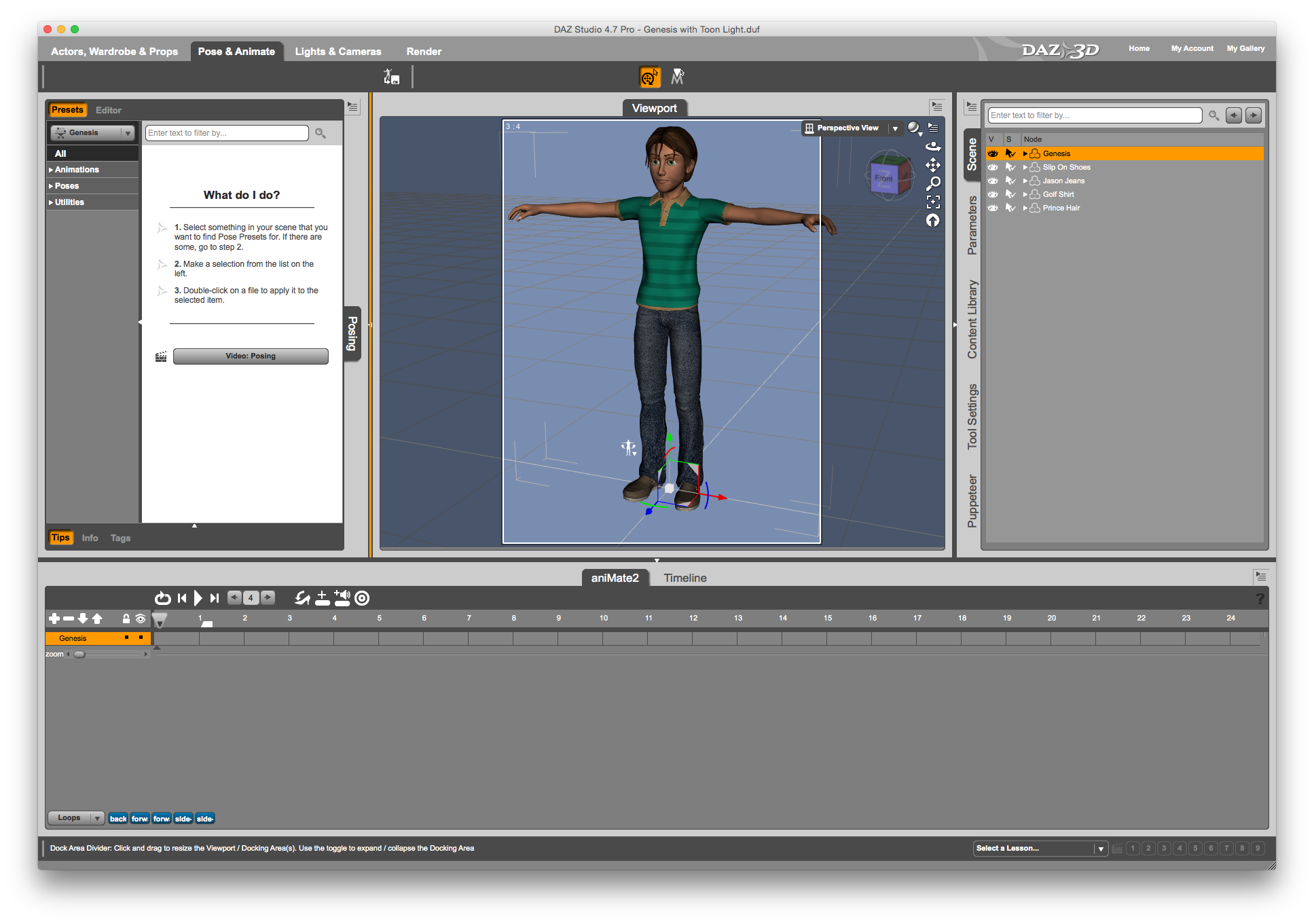
To create an aniBlock from the current pose, right-click somewhere on the empty timeline to bring up a context menu. One of the options should be “create aniBlock from studio keyframes”.
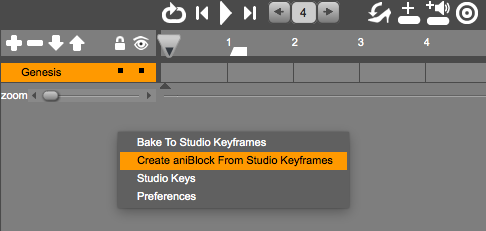
Select it to bring up another context menu – accept the defaults for now and you’ll soon find an unnamed one-second aniBlock in your timeline. That’s your pose! Right-click it to rename it if you like.
Now add another aniBlock to the timeline, one that you want to transition to. Move it right behind first aniBlock, like this:
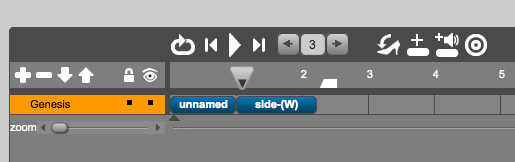
Move the playhead and see your character transition smoothly between your static pose and the aniBlock animation. #result
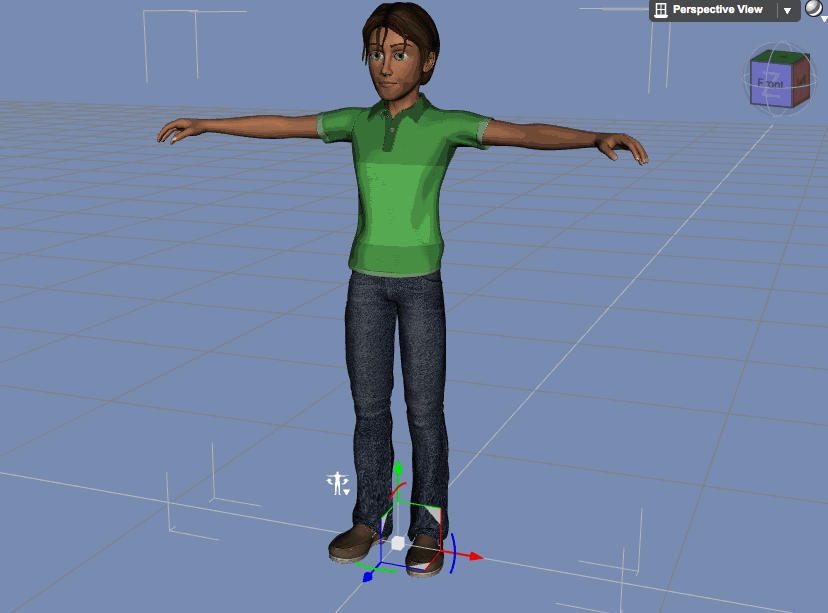
Don’t forget: before you export the animation, make sure to right-click an empty space on the aniMate timeline and select “bake to studio keyframes”.