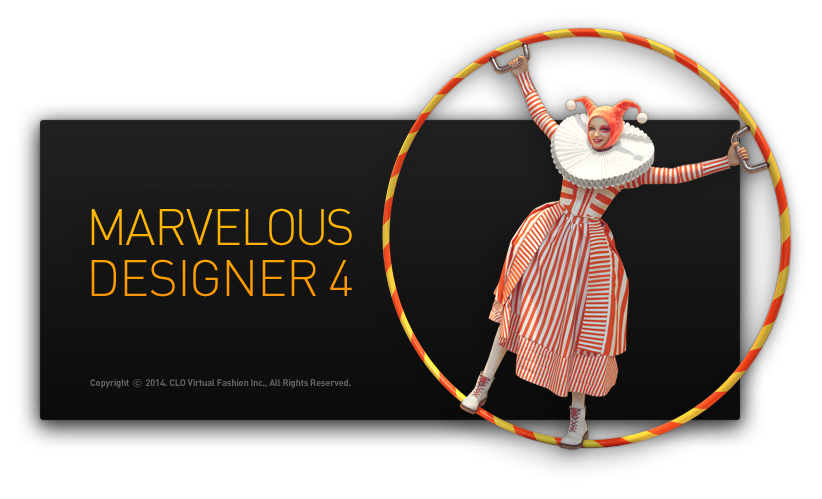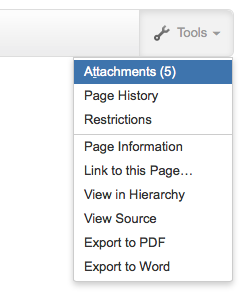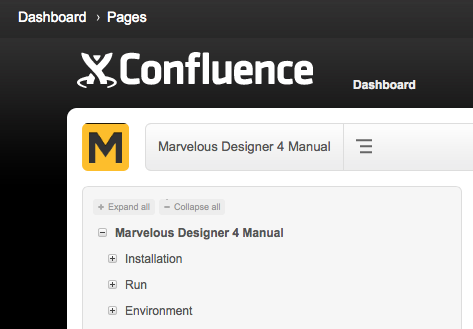Sometimes it’s the simple things they don’t to tell you about in the brochure:
Zooming
- Magic Trackpad: move two fingers up or down, much like you would scroll a web page up or down.
- Intuos Tablet: hold the lower button down (right-click), then drag the pen.
- Mouse: rotate the wheel.
Moving/Panning
Hold the ALT/OPT key down, then:
- Magic Trackpad: drag with one finger held down
- Intuos Tablet: drag the pen
- Mouse: drag with the left button held down
Rotating
Same as in ZBrush.
- Magic Trackpad: drag with two fingers held down.
- Intuos Tablet: hold the lower button down (right-click), then hover
- Mouse: drag with the right button held down
The avatar is always in the centre, no matter what is selected.
Where’s the User Manual?
At the time of writing, the Marvelous Designer 4 manual is here:
If you need a PDF or Word version of the current page, click on the Tools option at the top right. Sadly this won’t compile a full manual for us:
In case you’re confused about the word Confluence at the top of the screen (like I am): it’s the content management system they use to write the manual. It is not a reference to the Marvellous Designer product or a feature.
This should probably be replaced with the company’s logo at some point…
Other resources
The links below may stop working at any time and are not hosted by the Marvelous Designer team:
- Marvelous Designer 4 – New Features PDF: http://www.weltenbauer.com/images/PDFs/New_Features_Marvelous_Designer_4.pdf
- Marvelous Deisigner 3 – PDF Manual: cms.docs.s3.amazonaws.com/Marvelous+Designer+3+Manual.pdf
- Marvelous Designer 2 / CLO 3D – Online Manual: http://manualkr.clo3d.com:1975/02fa9d1951420761