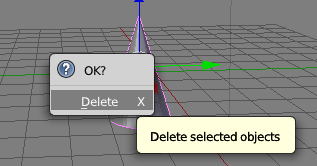To create a new primitive in Blender, select Add – Mesh from the bottom menu. Alternatively, select SHIFT-A to bring up a similar context menu anywhere on the screen.
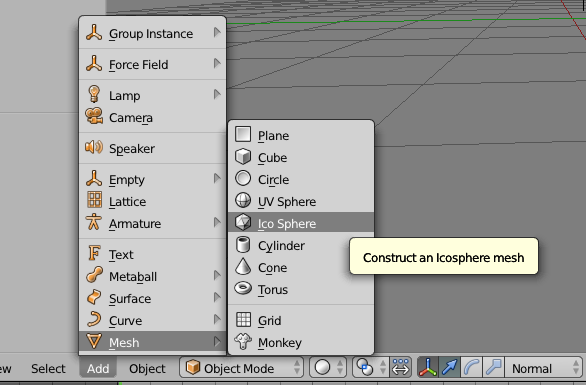
Pick your poison and it will be inserted into your scene wherever the 3D cursor is located (that weird little red-white ring-thing). You can position the cursor anywhere you like by clicking. Bring it to the centre of the scene by selecting SHIFT-C.
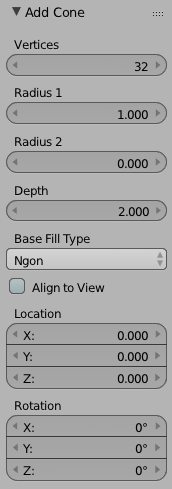 When you insert a mesh (or any other 3D object for that matter) an init menu will appear in the left hand pane. Click-drag in any of the values to increase/decrease them or type in a numeric value instead to configure your new object.
When you insert a mesh (or any other 3D object for that matter) an init menu will appear in the left hand pane. Click-drag in any of the values to increase/decrease them or type in a numeric value instead to configure your new object.
The options will change depending on your object of course.
As soon as you de-select the object, those init options will disappear forever, so choose wisely. To unselect everything in your scene (including your new object), hit A.
To re-select your object and transform it, simply right-click on it, then choose a manipulator from the bottom menu: the arrow icon moves an object, the half-arc icon rotates and the third thing scales your object. Notice how the manipulator gizmo changes with each of these in the usual manner.
The default Transform Orientation is Global. This means that the manipulator is always aligned with the scene’s axis. This isn’t aways useful: change it to Local to adhere to your object’s local coordinates, or to Normal to adhere to the current object’s normals.
Normal is most useful for modelling and it aligns the manipulator to each vertex, edge and face as you change it.
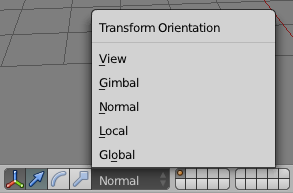
To remove an object from the scene, select it and press X.