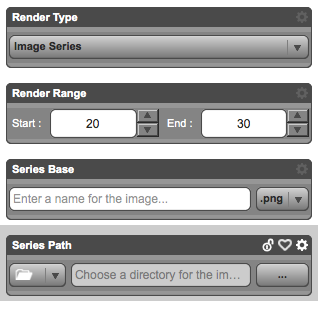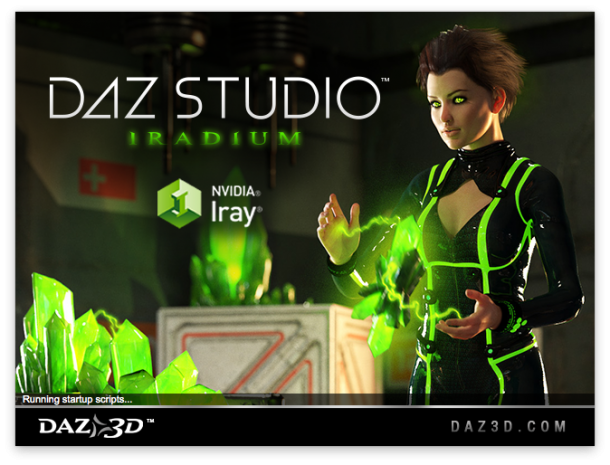
DAZ Studio 4.8 comes with a new render engine called NVIDIA Iray. From what I understand it’s similar to the Mental Ray engine and – from what I hear – is supposed to become the new default render engine in DAZ Studio. It’s not a replacement for 3Delight, just an addition – selectable on the Render Tab (under Engine).
Unlike 3Delight, Iray renders images without transparency (or alpha channel) by default, which isn’t desirable. There is of course a way to change this, and here’s how to do it.
The background is rendered from two separate sections: the Dome and the Ground. To disable the Dome (which is the white bit on the horizon, just above the ground), head over to the Render Tab and select the Editor. In here, navigate to Environment – Dome and find a switch labelled Draw Dome. Switch it off to remove the background in your renders.
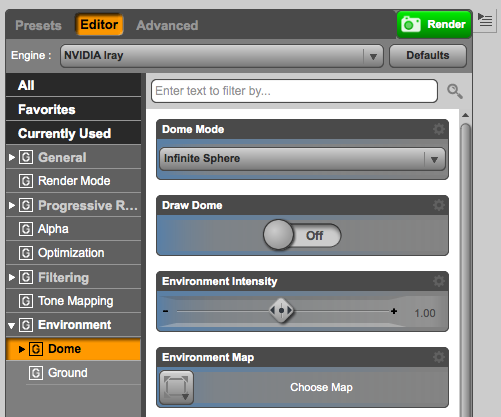
Just underneath the Dome option is the Ground option. Same here: turn off the Draw Ground switch and you won’t see a rendered floor anymore.
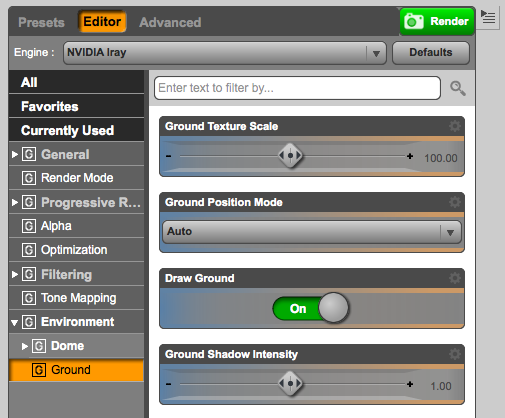
And just as expected, the shadows are not affected by this switch. You can adjust their intensity with the slider: a value of 0 means no shadows are rendered, and a value of 1 means shadows are rendered with 100% intensity.
Transparency in Videos
The way transparency is handled in video files has not changed between render engines, and instead depends on your operating system: transparency is retained on the Mac when sequences are rendered to Quicktime files (.mov), but not on Windows when rendering to .avi files. Of course nobody tells you this.
To retain transparency on Windows, your only choice is to render to a PNG sequence instead and combine all images in a video editor. Under general, select Image Series as your Render Type, and make sure to pick a format that retains transparency (such as PNG or TIFF – JPG and BMP do not have an alpha channel).