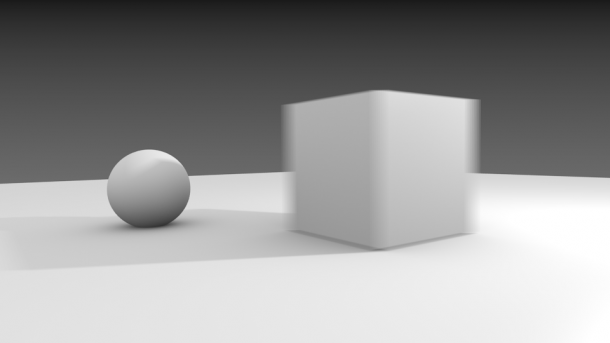
Motion Blur is the illusion of moving objects in still images. 3D applications create this effect usually by rendering several images of an animation and mixing them together as a blend effect. This is in contrast to an ordinary still image in which everything appears is focus as if it was shot with very fast film under ideal circumstances.
Here’s how to create this Motion Blur effect in Blender.
First we’ll need an object that will be blurred, and it needs to be animated. Nothing fancy, just moving for a few frames will be fine. Imagine the hand of a character, waving at the camera:
- pose the hand to the left
- add a keyframe on the timeline
- move the playhead forward by 5 frames or so
- pose the hand to the right
- set another keyframe
- position the timeline back at the start (where the hand is facing left)
If we create a render now it will show the character with the hand to the left. Now let’s add Motion Blur: head over to the Camera Icon in the Properties Palette (those are the render settings Blender) and tick the box that reads Sampled Motion Blur.
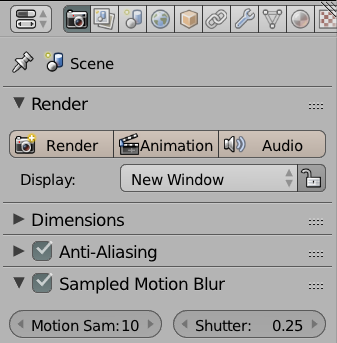
Note the two values you can set here: Motion Samples are the amount of images that are rendered and mixed together. Fewer images mean quicker render times of course, but it also depends on how fast your object is moving: a slow moving object will require more frames for the motion to be visible.
Shutter means the shutter speed of the camera. Higher values means a slower shutter speed, and hence more exposure during the movement. The default is 4 Motion Samples and a Shutter Speed of 5. Experiment with these values to get the effect you’re after.
Each animation is different and will require tweaking for the Motion Blur effect to look right. If the shutter speed is too high (or set higher than one), the images do not appear blended well enough:
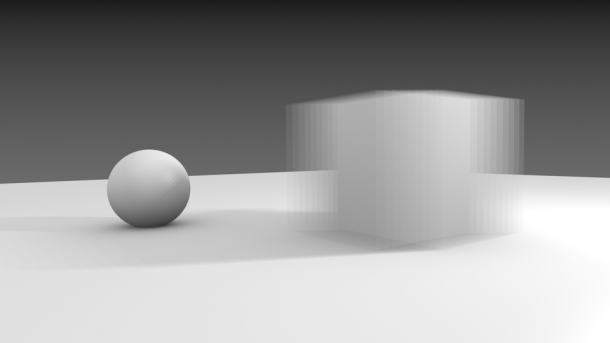
Too few Motion Samples will lead to a similar stutter effect:
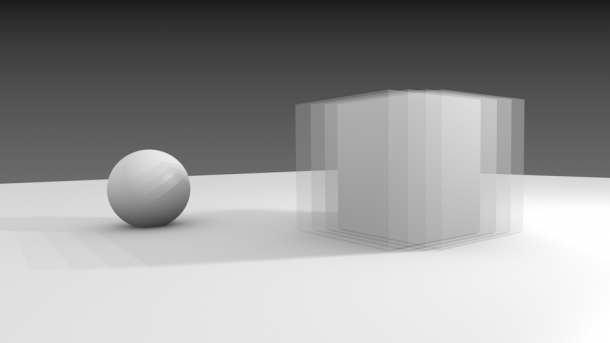
As a rule of thumb: increasing the Motion Samples will lead to a smoother effect. A longer shutter speed (up to 1) will expose more of the blended images. Shutter speeds above 1 will always create a stutter effect.