It’s easy to reduce rendering times in DAZ Studio with 3Delight at the expense of quality. Likewise, it’s possible to greatly improve the rendering quality with the same setting: the secret lies in the Shading Rate Slider.
On the Render Tab, under Render Settings, take a look at a lone slider called Shading Rate. The default is 1 and it produces a good compromise between speed and quality.
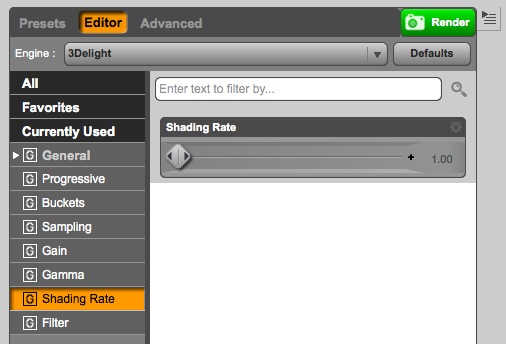
The higher the Shading Rate is set, the lower the quality of the image is – but at the same time, render times speed up. This is great to get an impression of the overall scene without having to wait ages.
Conversely, the lower the Shading Rate is set, the higher the render quality is as a result – which increases render times, but gives a very nice quality boost. It’s easy to overlook this setting!
Here are some example renders. Click on the images to see the full resolution at 1920×1080. No postwork was applied. The scene is Stonemason’s Tin Pan Alley with the Genesis Troll.
Shading Rate 1 (Default) – Render Time: 1 minute
 The default setting gives a good compromise between quality and speed. I always wondered how to make such a render look better.
The default setting gives a good compromise between quality and speed. I always wondered how to make such a render look better.
Shading Rate 10 – Render Time: 30 seconds
Notice how the quality of all textures is reduced for a big speed increase. Anything over 10 will make the render even faster, but there soon comes the point at which you won’t recognise your image anymore.
Shading Rate 0.1 – Render Time: 10 minutes
Compared to the default Shading Rate of 1, this setting produces slightly better results. This is probably not the best example, but detail in the background shows up better (had I not chosen that camera effect). However, the image takes ten times as long to render – and it’s not a very complex scene. Is the quality really worth the tenfold increase in render time?
Open all three images in their full resolution in separate tabs and see for yourself.
If you’ve never played with the Shading Rate in DAZ Studio, you’ll be in for a surprise: now you can create either faster renders without trimming the objects in your scene, or create higher quality results – all thanks to a single setting.


Wow, thanks!
What hardware are you using that can render that scene in 10 minutes, let alone 30 seconds?
This was done on a 2012 MacMini, quad core i7, with 16GB of RAM. The renders were done at 1920×1080, 72dpi. And of course it’s rendered in 3Delight, not in Iray.
Thanks just what I needed. Illustrating a childrens book and I use the renders as models for my sketches so they really don’t need to be rendered in full glorious 3d. :^)
Glad I could help! I really like DAZ Studio, but rendering is THE biggest bottleneck. Shame they’re not addressing this with all the innovations they’re working on. I think internally for all those gorgeous promo renders, they’re using a batch render script that is kicked off when they leave for the day. Computers never sleep I guess 😉
I really don’t like 4.9. Seems slow compared to 3x. The interface can be confusing. I have a AMD 8 core, 43 gig ram, 2 Sapphire Radeon R9 270X 4GB GDDR5, and it’s still pokey