
I’m very pleased to say that a texture pack I’ve made for the V6 String Bikini is now available on Renderosity.com! It’s called Bayside Textures, adding 12 beautiful new materials for both DAZ Studio and Poser users (the latter thanks to the DSON Importer).
This is my first ever Renderosity product – and hopefully not the last 😉
Most of the patterns were created in Manga Studio back in 2013, and it took me two years to turn this into a product. As my wife says, better late than never.
Installation
The product comes in two ZIP archives. Unzip them both into your main runtime folder.
On Windows this is slightly easier because files will be copied and merged into existing folders. On Mac, hold the OPTION key while dragging the unzipped folder over, otherwise OS X will replace existing folders rather than merge them.
Note that in Poser, you can also use the integrated Content Installer: head over to the Content Tab, select Install from ZIP Archive and select each package you’ve downloaded from Renderosity. Select your desired runtime and all your files will magically end up in the right places.

How to use Bayside Textures
The V6 String Bikini product needs to be installed for this to work. To use the texture set, load a figure and fit the bikini, then select either the top or the bottom.
In DAZ Studio, head over to the Content Library and navigate to People – Genesis 2 Female – Clothing – Pinkstone – Bayside Textures. Or search. Sadly I haven’t worked out how to provide shareable Smart Content data for products yet.
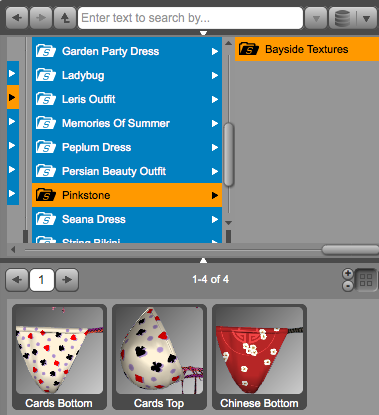
In Poser, head over to the Materials Tab in your Library Palette (the little painter’s palette icon next to the camera icon) and select Bayside Textures.
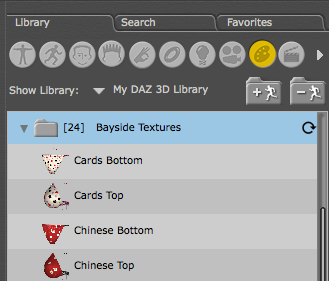
Double-click an icon or drag it onto the bikini in your scene to apply it.
Enjoy!
Help! I can’t find my runtime folder!
In DAZ Studio this is often called “My DAZ 3D Library”, found under Users – Shared. To find the exact location, head over to Preferences – Content Library – Content Directory Manager (at the bottom). Open DAZ Studio Formats using the little disclosure triangle and see your path.
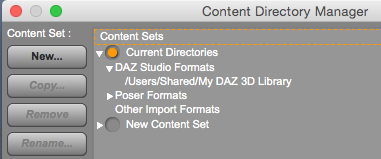
In Poser this is a little more difficult, but not impossible:
On Mac, open Applications – (your Poser version) – Runtime – prefs – Default Poser Prefs. It’s simple text file which will contain the location of your runtime.
On Windows, the file is located in Program Files – Smith Micro – (your Poser version) – Runtime – prefs – Default Poser Prefs.
If you have any further questions, please leave a comment below.







