Some poses are meant to relocate the figure to somewhere other than the scene centre. That’s nice if the pose is part of a set: imagine a wardrobe in a large room from which a figure is supposed to take something, and the figure is moved to said wardrobe.
But sometimes that can just be plain annoying because your figure is moved out of the viewport, and far away from where you want it to be. Besides, the pivot point to move the figure is no longer where the figure is, but somewhere in the next room. Consider this example after applying a pose:
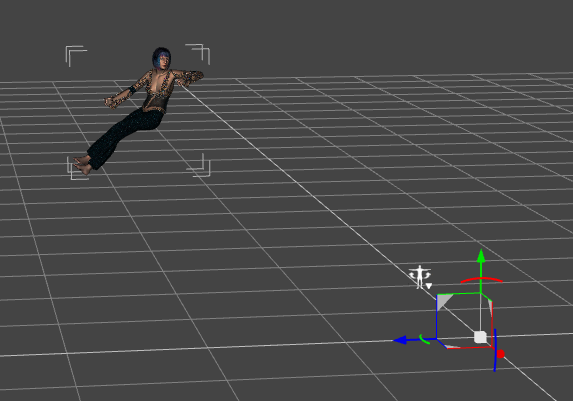
Not necessarily what we want. Thankfully there’s an easy trick to avoid this: hold down CMD on the Mac or CTRL on Windows, then double-click to apply the pose. Now a friendly context menu comes up that allows us to choose which values can be overridden by the pose.
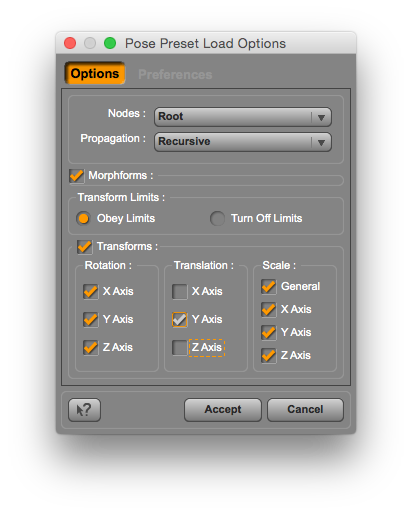
To avoid X/Z relocations, simply untick those boxes. Likewise, if you don’t want your figure to rotate with the pose, uncheck Y in the rotation section. Hit Accept and your pose will be applied without those shenanigans that have driven me insane for many years!

Much better: now the pivot point is still where the figure is, which makes much more sense.
The CMD/CTRL trick works with many aspects of DAZ Studio, worth remembering for any other hidden context menus.