We can do rather amazing things using the Edge Tools in Hexagon (under Vertex Modelling). The options are slightly confusing though:
 The first option is a combination of the 2nd, 3rd, 4th and 5th option. You can create a new edge, extract inwards, outwards, filet around or move existing edges of your object.
The first option is a combination of the 2nd, 3rd, 4th and 5th option. You can create a new edge, extract inwards, outwards, filet around or move existing edges of your object.
Here’s how to use it: select an edge or two on your object, then select the Edge Tool (first option). You’ll see something like this:
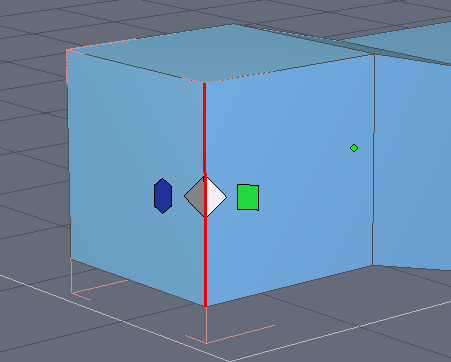
The red edge is our selection. Grab it to move it. It’s equivalent to the 5th little icon in the Edge Tools.
Hover over the green square to learn that it will fillet the edge. It means “split the current edge into two, and shave off everything between those edges”. Left-click and drag to create something like this:
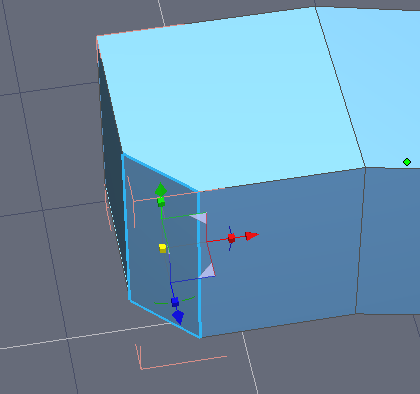
Hover over the blue hexagon to learn that this will extract around. It’s almost like fillet, but rather than slicing something off, it will create two new edges in addition to our existing one and leave the extra piece in place:
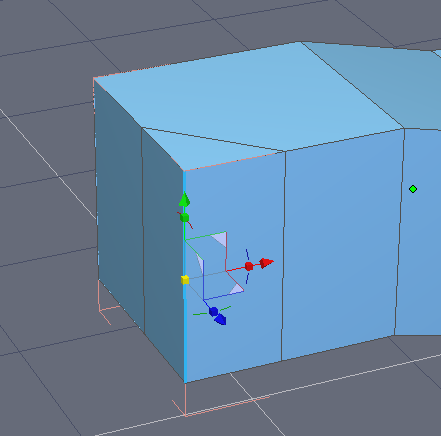
The two white/grey rectangles will extract an edge along into either direction. This will simply create one additional edge:
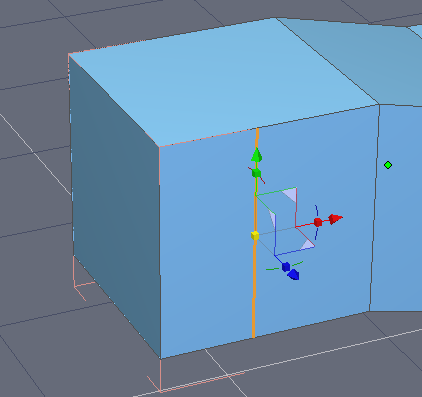
The fifth option (red selection) will move an existing edge to a different position, like so:
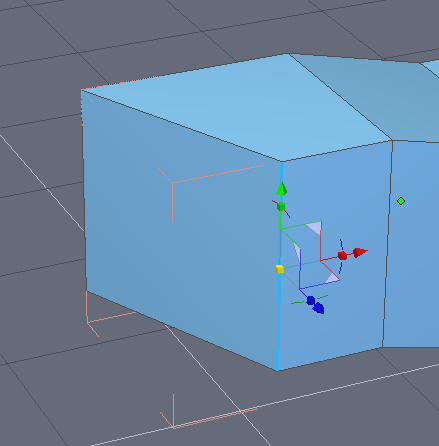
You can select more than one edge at a time for very creative (and scarily unpredictable) effects.