
Something that’s always been bugging me is the “frost effect” that DAZ Studio introduces on renders with depth of field. The above picture is a perfect example of it.
Where does it come from, and how can we avoid it? I’ve mentioned two approaches in an earlier article that discusses how to setup depth of field, but neither of them are particularly satisfying.
Thanks to Paolo Berto Durante’s super helpful post over on the 3Delight forum, I finally understand the setting that can smooth away the frost effect: simply increase the Pixel Samples under Render Settings.
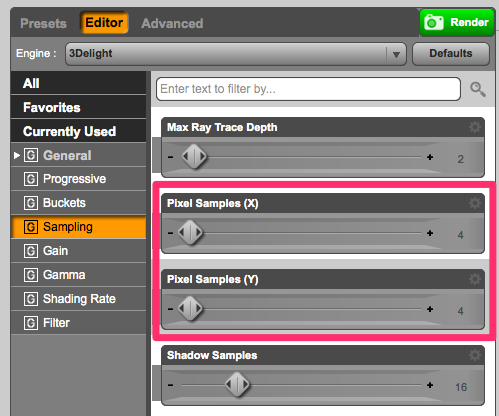
In DAZ Studio, the default is 4 (for x and y). This is a good compromise between fast render times and good results. But this default is not so good for depth of field renders.
The screenshot at the top of this post was rendered with the default, 4 and 4. The grain is very noticeable and seriously ugly. But the following one was rendered using 8 and 8, barely increasing render times:

While a little frosty grain is still visible, it can be completely eliminated by increasing the Pixel Samples further. Here’s one I’ve made using 16 and 16. This did have an impact on render times though (added 50% give or take), but eliminated every trace of grain:

I’ve been using DAZ Studio since 2006 and have always hated this frost grain in DOF renders. I just never knew what to do about it. I wish those basics would be explained alongside tutorials that tell you how to do DOF in the first place (perhaps, dare I say it, the DAZ Studio User Manual is a good start).
Kudos to Paolo Berto Durante, in whose honour 3Delight Version 11 was named I believe. Check out his article on sampling noise to learn more about this scary topic:
1 thought on “How to reduce the Depth-Of-Field frost effect in DAZ Studio”