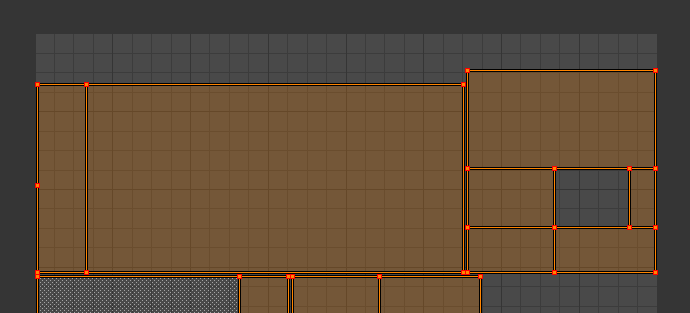
When UV islands are packed too tightly together, there’s little to no room between them. That’s great because it makes use of every available pixel on the UV Map, however when it comes to texturing in Photoshop, selecting separate islands is very difficult.
Blender has a nice feature that lets us add a margin in between UV islands. It’s a little tricky to find. Here’s where to start looking for that menu.
Unwrap your object. Use the UV Editing layout for this, or have a 3D View and a UV Editor showing side by side. Select all islands in the UV window, then hit CTRL + P to pack those islands. The menu is also available from the menu: UVs – Pack Islands.
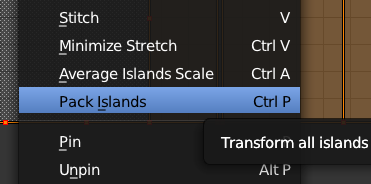
By default the margin between islands is very small. To change it, bring up the Tools Palette in the 3D View by pressing T. It’s the pane that comes up on the left hand side of the window. At the very bottom of it you’ll see the Pack Islands window, and a margin property you can set. Try 0.02 for a slightly larger margin (I believe the default is 0.001).
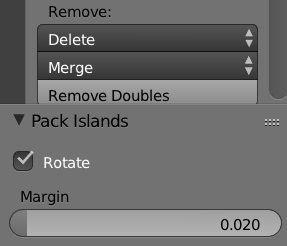
If you don’t see this window, watch out for a little plus icon at the bottom of the Tools Palette – it maybe collapsed (it does that sometimes).
Another way to add margins is via Smart UV Project. Select all your object’s faces, hit U in the 3D View, then select Smart UV Project. A context menu will appear with an option for Island Margins. If you miss it, hit F6 to bring it back (if you’ve not made any other changes in the meantime).
And yet another way to add margins is when you’re packing islands: in the UV Editor View, select all your faces and head over to UV – Pack Islands (or hit CTRL + P). In the 3D View, in the Tools Palette, there’s that margins option again. However, you can also press F6 in the UV Editor View and bring up the same window, letting you specify rotation and margins. It’s handy if you don’t have a 3D View showing.