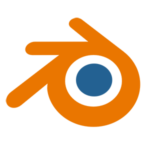
With any software demo (or with failing eyesight as we get older), it’s important to have some visual aides so that your audience knows what you’re talking about. I’ve been streaming some Blender sessions recently, and I usually have my excellent little cursor highlighter tool called PointerFocus active. That’s good for viewers to follow the cursor.
By fluke something nice that’s build right into Blender, and that’s the ability to make outlines of selected objects show up a little bolder. They call it Thick Outlines, and this is what it looks like.
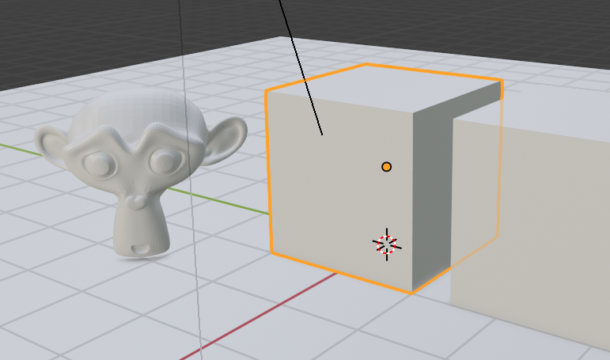
I think it looks quite nice, and I’m sure I’ll forget where and how to set that up so I thought I’ll write a note to my future self (and you, dear reader) in the process. We enable this by heading over Edit – Preferences, then under Interface, there’s a drop-down named Line Width. Set it to thick to get this effect.
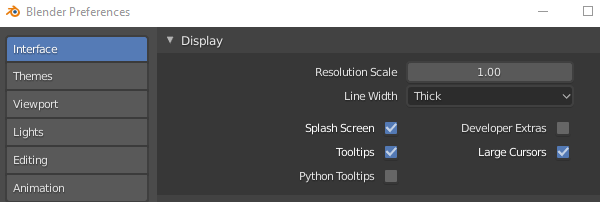
There are a number of other good options here to that all improve the readability of Blender on your system. Enjoy fiddling!