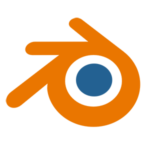
I was trying to (badly) edit an image texture in a scene I had open in Blender. I thought to myself, wouldn’t it be nice to have an option to click on that texture in Blender, then launch the image editor of my choice for a quick edit? I had no idea where to find this, so after some research I found out – and here’s how it works:
Head over to Edit – Preferences.
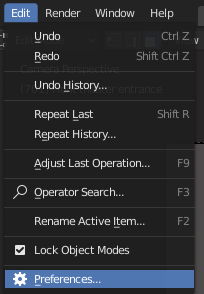
Under File Paths, there’s an option to select any application to be your go-to image editor. I’m using Photoshop, but any application will work.
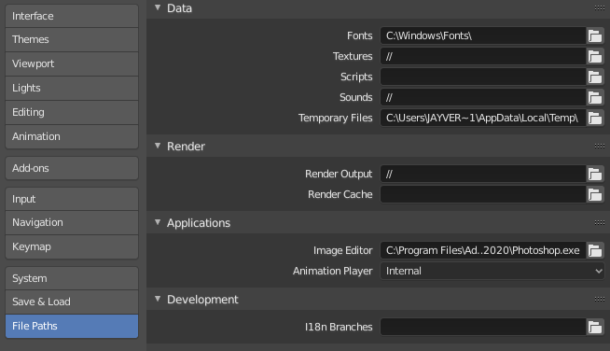
So far so good. Now we’ll need to navigate to the image we’d like to edit. That’s a big issue right there, because it’s not as simple as it sounds in Blender (at least for me it isn’t).
I’ll use the UV Editing workspace as an example, in which I spend about 15 minutes trying to find the texture I’d like to edit. When it finally shows up in the large image editor on the left, we can call up the external editor with Image – Edit Externally. Look at the second row from the top to find the Image option.
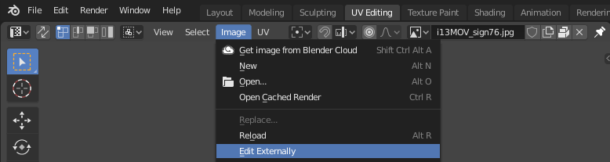
The slightly convoluted menu structure at the top makes sense only to Blender users of course. It’s also a subtle hint as to why Blender is perhaps not the industry standard it could be. Menus like that scare people off, even though Blender does not intend to scare you. It just… exposes a lot of options.
Depending on how your image is stored (externally or as part of the .blend file), you may get a message along the lines of “image is packed”. If that happens, you need to choose Unpack, then try again.
Reloading Images in Blender
Once your masterful edit is complete, it’s time to save any changes you’ve made. Without saving in your image editor, changes won’t appear in Blender. So hit save, and return back to Blender.
Sometimes your updates appear immediately, other times nothing seems to happen. I haven’t worked out what triggers auto updates and what prevents them. In any case, we can manually trigger an image reload by choosing Image – Reload. Alternatively, hover over the image and press ALT + R.
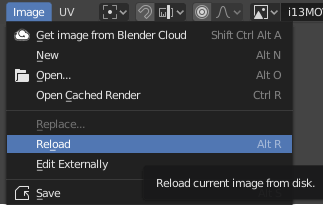
And there we have it! That’s how we can edit texture files in an external editor from Blender. Don’t be discouraged by the menus!