
I was asking myself this very same question. The obvious answer is YES of course, it really depends on the export settings. I had assumed of course that Premiere is clever enough to take the original resolution from whatever media is available, and do its rendering from that. Big mistake. Because it doesn’t do that!
While it is possible to pick a 4K or 4K UHD export preset, or even create your own, Premiere will up-scale your footage from 1080 to the desired resolution.
I’ve done some tests on this recently and can confirm that’s how Premiere works under the hood. If you want to get crisp 4K output from your edit, the timeline needs to be set to 4K or 4K UHD (depending on what aspect resolution you’re editing in).
Is there a difference between 4K and 4K UHD?
Yes there is, and it’s not widely known. Unlike with SD and HD signals, where that number (480p, 720p or 1080p) described the vertical resolution, 4K merely describes the horizontal resolution, and only approximately. It’s not exactly four thousand pixels. Two dominant 4K formats are among us at the beginning of 2020. These are 4K DCI and 4K UHD.
4K DCI
4K DCI stands for Digital Cinema System and uses a resolution of 4096×2160. It’s used for projections in digital theatres and offers a slightly wider aspect ratio than the 16:9 we have in our homes (1:1.9 instead of 1:1.78). That’s the reason why some cinematic conversions end up with black letterbox bars at the top and the bottom of the home release, even if it’s in 4K.
4K UHD
4K UHD stands for Ultra High Definition and uses a resolution of 3840×2160. This standard is used for regular 4K TVs and retains the 16:9 aspect ratio we know from HD television. The standard is also predominant on YouTube and other parts of the web.
4K UHD is often casually referred to as 2160p, which is trying to keep in line with describing the horizontal resolution of the footage, much like we did with 1080p and the likes. It does not however describe how 4K that footage is, hence it is assumed to be UHD.
What Timeline Settings should I pick for 4K Editing in Premiere then?
In Premiere Pro, we have a choice of two main preset folders for 4K editing:
- RED R3D (as in the camera) and
- DNxHR (an AVID standard)
RED has the disadvantage of being limited to 30 frames per second (at least in Premiere Pro CC 2020), but uses the full resolution of what their cameras are capable of, with cinematic aspect ratios.
DNxHR can do 60 frames per second and is a good choice when the end product is going to broadcast or anywhere on the web as the final destination. Pick a UHD preset to retain the 16:9 aspect ratio.
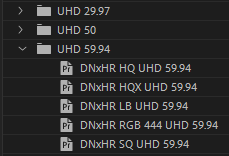
The DNxHR presets come grouped in various resolutions, and drilling down we find a variety of sub-presets to make this whole endeavor even more complicated. Nothing is ever easy, is it? What are all those cryptic letters after the other cryptic letters about? And why doesn’t anybody document this properly?
From what I gather, they denote different sampling rates. Neil Haugen posted this helpful table on an Adobe Forum Thread (thanks, Neil!):
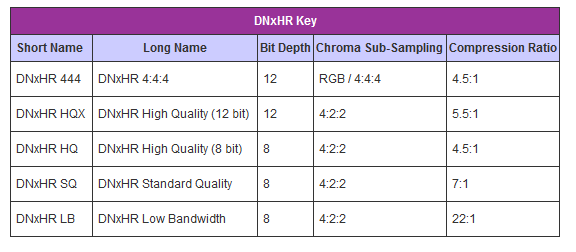
Note the bit depth, chroma sub-sampling and internal compression that’s applied. I’ve been playing around and don’t see much of a difference between the lower three in the table. The HQ preset looks like a good bet to me, with lowest compression and without being overkill on the bit depth.
It also happens to be the first preset in the list when you make a new Sequence in Premiere. Perhaps that’s a sign… until things change again in a few weeks!
How do I convert my 1080p Timeline into a 4K Timeline?
Sadly you can’t, at least not without a bit of work. The easiest and cleanest way to do this is this:
- create a new 4K UHD Timeline
- mark and copy everything on your 1080 Timeline (CTRL + A, CTRL + C)
- paste everything into your new 4K Timeline, with the playhead parked at the beginning (CTRL + V)
- go through each edit and make scale/position adjustments where necessary
You may think that adding the 1080 sequence onto the 4K sequence and setting “scale to frame size” is enough, but sadly Premiere still only upscales as if it were a regular export from 1080p to 4K. Doing either is still valuable for web uploads, where higher bandwidth is usually allocated to 4K than it is to 1080p playbacks. Hence, your 1080p footage will still look better when viewers watch it in 4K on YouTube than it does in 1080p.
Any comments, questions, additional experiences? Leave them in a comment below. Happy Editing!