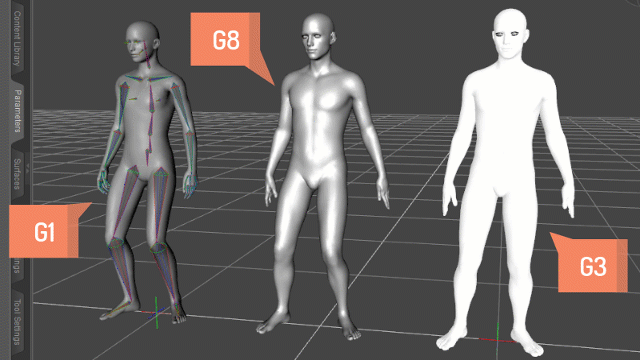
If you’ve ever tried to upload a G3 or G8 character to Mixamo, you’ll have noticed that it’s a complete and utter nightmare. Seemingly nothing will work in the plethora of export options, and a ton of time has been wasted globally, leading to anger, depression and frustration. In short: the stuff us creatives can’t afford.
I’m here to tell you that there is in fact a workaround, but it requires us to “think differently” about how to accomplish our goal of applying Mixamo animations to Genesis 3 and 8 characters. I’ll show you what works for me at this moment in time – technology is fickle, so by the time you read this, the process might very well have stopped working. Let’s think positive and hope it hasn’t 😉
Export Genesis 1
This may sound counter intuitive, but to avoid any Mixamo shenanigans, let’s not deal with Genesis 3 or 8 at all. Instead, let’s load up good old androgynous Genesis 1 in his T-Pose and export him as FBX. These settings work for me:
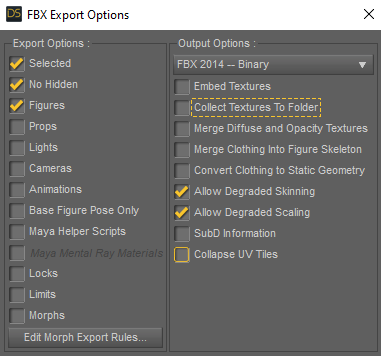
Notice that we’re not using textures. We won’t need them, and it keeps things nice and slim. Upload the resulting FBX to Mixamo and rejoice – as this should work without trouble.
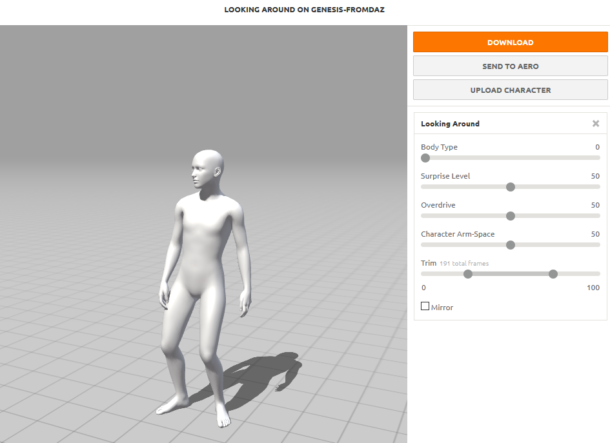
Apply an animation of your choice, then hit the big orange Download button. We’ll export another FBX from Mixamo with these settings. Frames per second is a personal preference (higher values will deliver more fluid motion). Skin is not necessary either. What I’m saying is, the defaults will probably work just fine.
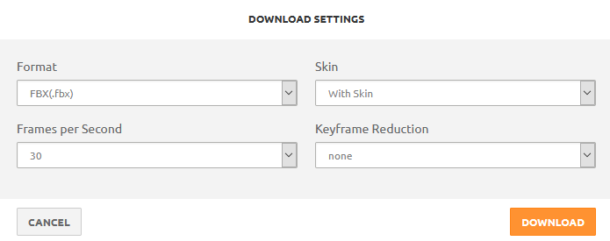
Import Genesis 1 from Mixamo to DAZ Studio
Now that we have an animated character, let’s bring him into DAZ Studio. Notice that there’s a small import dialogue that appears. Pick mixamo.com from the list.
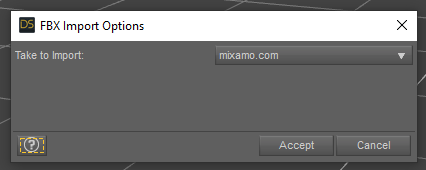
You can now play the animation back and see Genesis 1 in action. That’s awesome! Celebrate! The hard part is over already. But the question remains of course: how do we apply this motion to Genesis 3 and Genesis 8? That’s much easier than I had ever imagined. We’ll get there in the next step. First, let’s extract the animation from the current character.
With Genesis 1 selected, head over to File – Save As – Pose Preset.
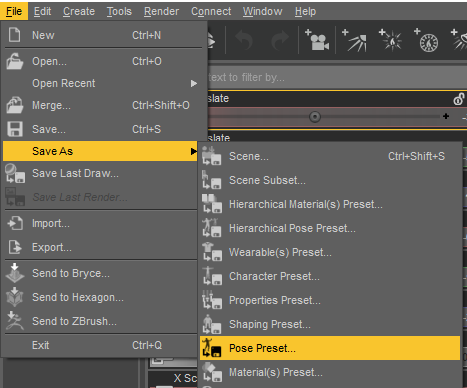
In the following dialogue, make sure to select Animation and use the full range. The default is a static pose (Current Frame Only), and we don’t want that. This will create a DUF file on your hard disk, so save it anywhere memorable. Name it something that resembles the animation.
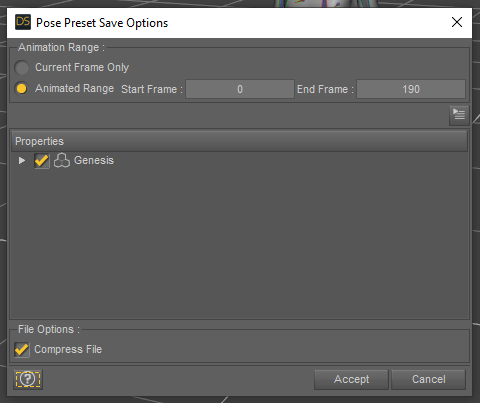
When done, you can delete Genesis 1 from your scene. He’s served his purpose.
Animating Genesis 3
Load your favourite Genesis 3 character now and select him (or her), then head over to File – Merge and select the pose file you’ve saved in the previous step. Since these are standard pose files, you can save them to your library and bring them in via the Content Library tab too, in which case just double-click them.
Depending on your scene, you may encounter this little dialogue box. Choose YES to avoid cutting off any frames.
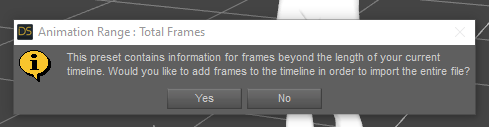
And voila – if all went well, you should now see your animation flawlessly applied to your Genesis 3 character. Press play and celebrate!

Animating Genesis 8
You can follow the above steps to the letter and use your favourite G8 character too. However, you’ll likely encounter a pose that resembles the “straight jacket” look, something like this:
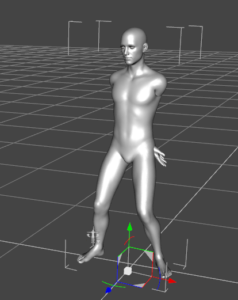
Just like with a regular G3 pose applied to G8 characters, we need that sweet tool by none other than Agent Unawares, the one and only Pose Converter:
- https://www.deviantart.com/agentunawares/art/G3M-to-G8M-World-s-Greatest-Pose-Converter-709731867
- https://www.deviantart.com/agentunawares/art/G3F-to-G8F-World-s-Greatest-Pose-Converter-709591348
Once installed, simply crank up the Full Body slider and your Genesis 8 figure will look handsome again.
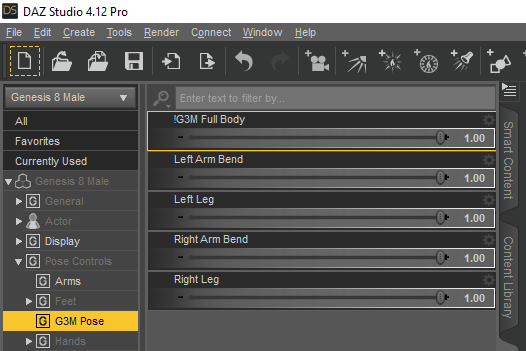
And that’s it! Genesis 1 saved the day. I always liked him for his versatility, but knowing what he can do for future generations, I like him even better now 🙂
Update May 2020
It appears that Mixamo have changed the FBX format upon export, to something that’s currently not supported in DAZ Studio (4.12.1 at the time of writing). Although the Genesis character is still importable into Mixamo without issues, DAZ Studio no longer shows anything when the FBX file is imported. It was great while it lasted I guess, but all good (free) things must come to and end. Thanks to Chris for bringing this to my attention.
I’ve been experimenting with importing the FBX into Blender, which works, however the bone structure is all wonky and I have no idea how to even it out – nor how to then export the data back so that DAZ Studio can understand it. As soon as I figure it out, or if I get a handy tip from a fellow user, I’ll update this article.
Update March 2021
The thing to pick for exports from Mixamo nowadays is FBX 6.1 with skin. This will work when imported into DAZ Studio, but still only with the Genesis 1 figure.
Jay time and time again i have told you “you are the man!” Again you did. Amazing!! Thank you so so much!
Hello, I share a simpler method using the same Genesis 3 or Genesis 8
I’d call it an alternate method, it’s not necessarily simpler or faster. Thank you for sharing though, I’ve never had much luck with FBX and Mixamo, your method shows it can be done ?
IT REALLY WORKED!!! Thank you so much!
But I ran into a new problem.
When I create the aniblock, figure doesn’t move properly.
figure swing around and it doesn’t stay in correct position.
Will you please help me solve this problem?
Hi Ryo, that is a problem indeed! I believe it’s caused by how aniMate translates the motion. You can remove the unwanted motion from an aniBlock like this: https://www.versluis.com/2020/03/removing-x-translation-wobble-when-converting-keyframes-to-aniblocks/
Thank you Jay!
I’m still working on it but I think I can fix this issue base off your advice!
Please let me ask you for help if I still can’t figure it out!
It’s not work when you merge pose root is not same.. Animation have very different root offset…
How you fix feet sliding
It depends on the exact problem you’re having. Take a look at the following article, in which I’m explaining how to remove unwanted swaying motion. This may help with your issue: https://www.versluis.com/2020/03/removing-x-translation-wobble-when-converting-keyframes-to-aniblocks/
Could also be that your forward motion does not match the motion of the walk cycle, which would be a different problem.
there usually is a bone that goes from between the leg to the floor on a normal Gen character in Daz but when eporting to daz that bone goes up. so just drag it to the floor level
Nice, thank you for the tip 😉
Hi Jay! Thanks for your article. I think the problem was with the Mixamo server in recently, where the FBX outputs were Binary, so if in the Blender 2.79 (not 2.8), which makes it possible to get the FBX output as ASCII, you do the export , in DAZ Studio can be imported because Daz only imports ASCII FBX and does not identify binaries. However, I think this problem has been solved by Mixamo now because I was able to import the animation in to Daz by uploading Genesis to Mixamo and taking the usual output! but my problem is that the fingers are bent! On Genesis 3 and 8. But that’s not the case with Genesis itself. what’s the solution?
https://i.postimg.cc/hvBT1NK0/fingers.png
MJ
Tehran
Is it still not working or have you found a workaround? Thanks!
Actually I’ve heard that it might be working again! I haven’t had a chance to try it out yet though.
Yes I managed to successfully apply the G3 pose to the G8 model but now im stuck trying to fix the weird armss/hands. That converter addon doesnt show up where you said it would. Im not sure if it needs updating or I did something wrong. Last piece of the puzzle 🙁 Any ideas?
If it’s not showing up, it may not be installed correctly. I’ll try it out tomorrow and let you know. I might make a quick video about how to install the pose converter (I’ve been meaning to do that for a while).
Great! I just dragged it into the data folder like every other plugin but didnt work. That would be awesome thanks!
I just had a look at the hierarchy of the ZIP, and what you did *should* be enough. Did you restart DAZ Studio? As long as the library to which you’ve installed the product is referenced in DAZ Studio, the morph should come up under Pose Controls – G3F Pose. If you want to double check the installation, head over to /data/DAZ 3D/Genesis 8/Female/Moprhs/agentunawares/AU G3F Pose Fix/ (should be 11 files in total).
Yep that is my folder structure as well. Other morph plugins are in the same folder and those show up in Pose Controls but this one no. I’m using version 4.12 Pro. Could that be a reason? Or do I need to activate it somewhere inside another menu maybe?
No that’s it – as long as the files are there, DAZ Studio pulls them in with the figure. Or let’s say it should. Is your Genesis 8 figure installed in the same library? I extracted the Zip file directly there, instead of copying the files. It shouldn’t make a difference, but it’s something to try. Also, 4.12 should work fine – I’ve had this since 4.11, I’m currently running 4.12.1 and it’s still working OK. IF all else fails, try re-installing the Genesis 8 Starter Essentials. If that doesn’t do it, I don’t know.
Cool I actually found it inside the pose control of the PARAMETERS tab while before I was only looking at the POSING tab. For some reason the pose controls are different for each tab.
It was a bit disappointing though because the hands are didnt get converted, and they look very bad and different from the G1. You feel manual posing it is or is there a workaround for converting hands too?
Oh fantastic! Yes that’s where they are – in Parameters. I’m so glad you found them ?
I’ve not had problems with hands yet, but I hear that fingers can sometimes have issues. What’s the trouble?
Oh just that they get pretty distorted from G1 to G8 and the converter doesnt really help at all. I have to zero them out and pose manually. Probably no other way right?