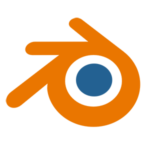
If you have multiple cameras in your scene, chances are that you may want to cut to another one during the course of an animation. I’ve often wondered how to do that, but only finding outdated material on the internet, I decided to poke around myself. Half an hour later I had it sussed out – here’s how it works.
I have three cameras in my scene, named Cam 1, Cam 2 and Cam 3. Shorter names are preferred, as Blender will show these names at the bottom of the timeline. All we have to do now is to
- select the camera we want to switch to
- position our playhead in the timeline
- and the hit CTRL + B at the bottom of our timeline.
This will create markers like these:
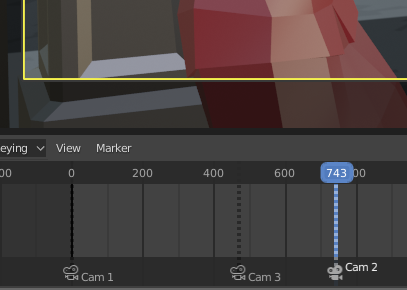
The trick is to find the spot at which to click. It’s not very intuitive as of Blender 2.82, but essentially the space marked dark grey in the screenshot above is where you need to hover your mouse while pressing CTRL + B. This will create a marker. When you now scrub through the timeline, you’ll see the cameras switch to your choice at the marks you’ve set.
To delete a Camera Marker, select it then press X as usual.
More about Markers
What we’ve setup here are special Camera Markers. Notice the little camera icon next to them. We can create regular markers too, just by hovering anywhere in the timeline and pressing M. Those do not have a camera icon, and we can rename them as we see fit (by selecting them, then hitting CTRL + M). The latter command also works on Camera Markers, but they cannot be renamed.
Regular Markers come in handy for notes and other special places we need to remember.
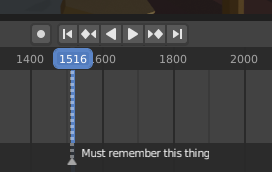
There’s a special Marker menu in the timeline, from which we can do all kinds of other things to those little gadgets, including jumping and duplicating. This works with both regular and Camera Markers. Sadly there’s no default shortcuts for marker navigation as far as I know.
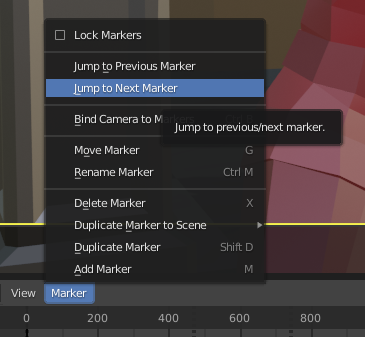
Final Thoughts
I had always assumed that switching cameras in Blender was a bit of a nightmare, especially if you do a lot of cuts. While that may have been the truth in 2.79 and below, the current implementation couldn’t be easier to use. It’ll open up the door to easy multi-camera animations, as well as static scenes that need to be rendered from various angles.
If you think that setting a Camera Marker should be possible by hovering anywhere in the timeline, rather than only at the un-intuitive bottom 10%, you’re not the only one: it’s a known issue, and the folks are working on it. As of 2.82 this feature is not implemented.