I get a question every now and then that goes something like this:
I bought content from (non-DAZ store), but I don’t know how to use it in DAZ Studio. Can you help?

It’s a complex situation, so perhaps I can shed some light on it. Let me explain the basics of what’s happening here, then we’ll move on to the process of making a compromise work.
First of all, transferring content between multiple 3D applications is a pain. You’d think for an advanced society like us there would be a “universal format” of all things 3D, but sadly that’s not the case. Every 3D professional is struggling with this fact. If you’ve ever tried formats like FBX, Collada, OBJ or Alembic, and have been disappointed with how they transfer content, then you’re not alone. They all work to a certain extent, but usually not perfectly.
Most 3D applications (DAZ Studio included) can import 3D objects from other applications and display them somewhat. The trouble lies not in the 3D shape of an object, but mostly in the material descriptions. These are very much dependent on the render engine for which the source object was intended. Hence, while the diffuse texture map is usually imported correctly, none of the other parameters are (such as bump, transparency, normal, etc). Furthermore, the material properties (like shiny, rough, translucent, emissive etc) are not working, because each render engine has different ways of describing such properties.
3D Exchange Formats
One of the most general purpose and well-working formats with which to share static 3D data is Wavefront’s OBJ format. It saves the 3D objects, material groups, and it can reference textures. It’s very robust and relatively simple, hence most 3D apps can understand it. I will focus on the OBJ format in the remainder of this article.
The downside to OBJ is that it cannot transfer animation data. An OBJ series is sometimes used, describing a new static object at each frame of an animation, but it does not contain animation data as such. The OBJ format does not contain rigging data either (as far as I know).
FBX and Collada can contain both animation and rigging information, however they’re more complex and less easy to interpret for the target application. FBX is a proprietary Autodesk format and has so many variations, that chances are slim for a shared file to work flawlessly on the destination. Still, these formats can be used to get at least some data across when dealing with animations or rigging.
Importing and Content Browsers
One thing of note is that many 3D programmes have something akin to a Content Browser. These display objects in an easy overview, are often searchable and make building scenes easier. For such a system to work, 3D content needs to be installed in a very specific way to appear properly. It’s a complex labyrinth of folder and sub-sub-sub-folder, as well as database entries. In DAZ Studio for example, we have the Content Library and the Smart Content Tabs. Content that’s not made for DAZ Studio will not show up there, unless you save converted files appropriately first.
Hence, to get non-native content into DAZ Studio, we’ll need a source file in a format that DAZ Studio can understand, such as the OBJ format. To load it, we can use the File – Import dialogue.
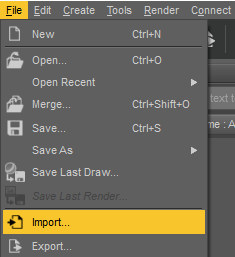
Some properties are not referenced in the source file, and DAZ Studio will ask you certain options when importing data. For example which axis points up, what the scale of the object is, and many other things, very much depending on the format you choose as a source file.
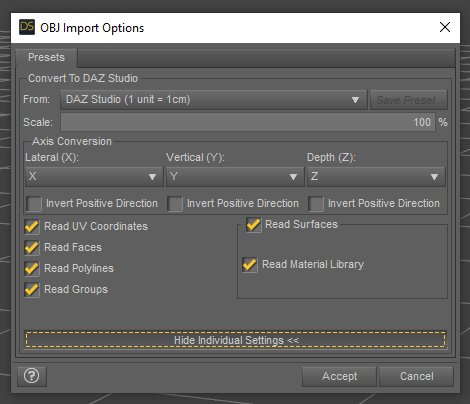
Once imported, you can start making changes to the generic content. For example, you may want to rename or re-group it in the Scene tab, or perhaps setup materials in the Surfaces Tab. Note that other external formats will have a similar import dialogue. What settings to use here depends entirely on the source content and may involve trial and error.
Saving Your Content
Commonly you’ll save your whole scene in DAZ Studio when you’re done assembling all your objects. However, to re-use non-native content, you can choose to save individual objects to your Library so you can bring them in as if they were native content later. It’s a time consuming process, but probably worth while if you intend to use external objects again and again.
To do this, select the object you’ve converted, then choose Save As – Support Asset – Figure/Prop. Also note the other options for various properties of your objects.
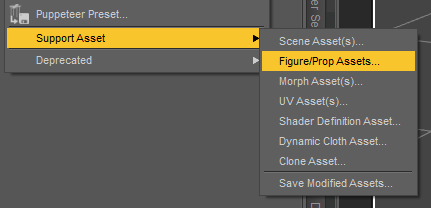
Conclusion
That’s a basic overview of how to get content from other sources into DAZ Studio. While it works, it might not give you splendid results out of the box. The tweaking that’s required to make external assets work in DAZ Studio is not for the faint hearted, but content creators deal with such woes all the time. As they say, practice makes perfect.
I’m not an expert in this field, and I’m very unlikely to help you with details on how to do specific conversions. If you do have a question though, let me know in the comments and I’ll try my best to answer them.
For those of you who would like to convert content that’s made for DAZ Studio but is delivered as ZIP Files, I can recommend this video by DreamLab Studio for you. It explains how to use a tool called Content Package Assist to turn ZIP Files into archives that can be installed with the native DAZ Studio Install Manager.
I’ve not done a lot of .obj imports in DAZ, but have had decent success with a few items. I’ve done a good amount of importing objs into Poser, and it works pretty well. I’ve even managed to save some items as props in my runtimes. I’ve not tried it with DS yet, but that’s in the pipeline..
I’ve grabbed a lot of neat stuff from http://www.archive3D.net. The caveat is everything there is in 3DS format. I can’t remember if DAZ imports that, but Poser does. I’ll usually import the 3DS files, and if they’re good, I’ll export them back out as .obj – that could be done in Blender as well, I would imagine.
Having said that…. I’ve had both good and bad models from archive3D. Some objs work great, and some look like someone set off a brick of C4 in the middle of them! LOL I have some cars, furniture, and other things that look really good, although I normally end up assigning textures in Poser’s Material Room. I would imagine using the surfaces tool in DS, and clicking the Iray shader in DS would work well also… Something to play with while stuck inside these days.
That’s a splendid tip Rod! I’m not sure what source format my reader’s files were (do chip in here, this is for you, Oke!) – so if they were in 3DS format, the Poser or Blender route is indeed a viable one. DAZ Studio does not natively import 3DS file (it being the 3D Studio Max format). Great info, thank you ?
Well, being too lazy to roll my chair across the room (LOL) I didn’t open up DAZ, but I seemed to remember it wouldn’t read 3DS. And you are most welcome, buddy!
I really need to get over to Microcenter and get a nice 2TB SSD for this machine so I can take DAZ off the over-burdened (and showing red) C: drive, and get things rolling with DAZ again.. I can order stuff on-line then go pick it up at the store. But I need to find someplace to get a couple of those facemasks… I’m tired of people looking at me like I’m some kind of terrorist when I go someplace without one… What days we’re living in… ?
I’m starting to make some minor changes to a few things here with future live-streaming in mind… ?
I’d say get it delivered to your door instead, so you don’t need a mask.