
I’ve imported a mesh model as FBX that was setup with an opacity map. Most of the simple material was created for me by Unreal Engine, but the opacity (transparency) texture was not imported. I had no idea how to do this, but figured it out. Here’s what it should look like and how it should be plugged in (it’s for the eyes, the rest of the body is a simple colour without texture):
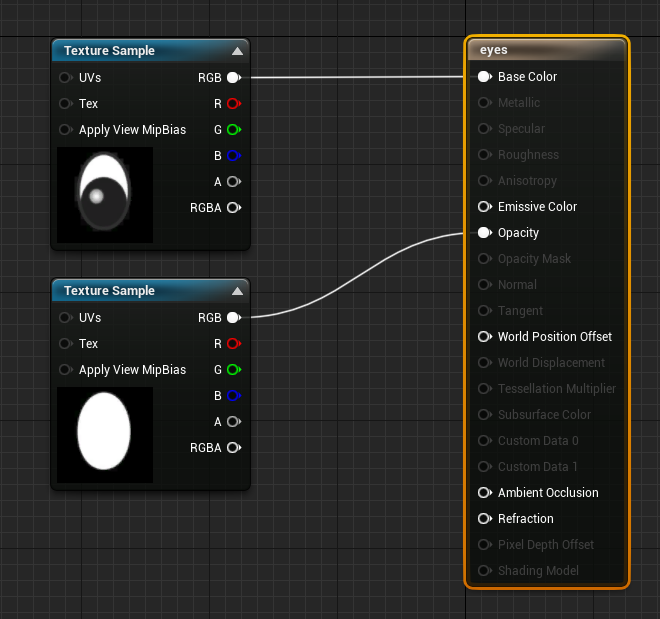
We import the opacity/transparency map, select it in the content browser, then create a new Texture Sample. Our map will be loaded. Now we’ll plug the regular RGB channel into the Opacity channel of the shader. The astute observer will notice that this will not have the desired effect.

This is because the Blend Mode on our main shader node is not setup correctly. Blender’s Eevee engine has a similar issue: it too needs to be told to use transparency, even though a value or map is clearly provided. In Unreal Engine, this can be set at the bottom left of the Material room. With the main shader node selected, under Blend Mode, pick Translucent instead of Opaque from the drop down.
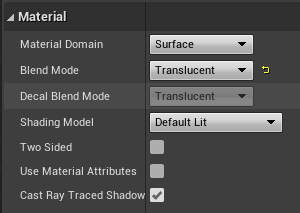
Now the map is acknowledged and rendered properly.