
I’ve been having a hard time pasting in special characters from a script in Clip Studio Paint. I mean those that you don’t commonly find on a US keyboard, like German Umlaut characters or French accents. Although the characters arrive where they should via copy/paste from another app, the font does not match.
I couldn’t for the life of me figure out how to make this happen while matching the font, or how to print special characters directly inside Clip Studio Paint. Thankfully I came across one of Melinda’s videos that explains this process for Manga Studio 4, and it turns out CSP has the same function. Here’s how to use it:
Choose the Text Tool and make sure to click on some existing text, or an empty space to start typing. You need to be in “typing” mode, otherwise this next option won’t show up. Head over to the Tools Palette and click on the Text List button.
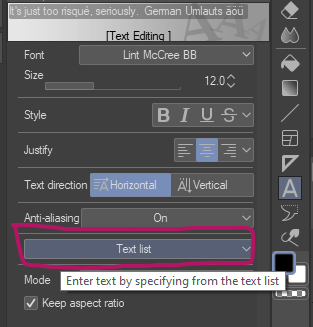
This will bring up a little picker dialogue that lets you insert any characters that a font provides. I’m using Lint McCree for this example, so I’ll pick it in the window on the right (the one on the left is the position inside Unicode space where your characters live inside the font). Note that you may have something other than your current font selected on the right, so select the font you’re using to make it match. Don’t be alarmed if you don’t see any characters just yet, scroll all the way up the list and something should appear (Basic Latin section).
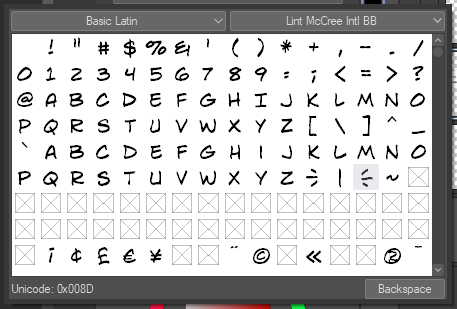
Look at that, we even have breath marks in there! Sweet! The characters I’m after are in the Latin Supplement section, just below the regular alphabet. Either scroll down or pick Latin Supplement and see all your cryptic favourites appear and more:
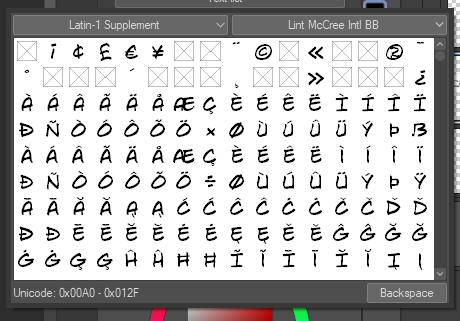
Select the character you want to see and it’ll immediately appear in the text on your canvas.
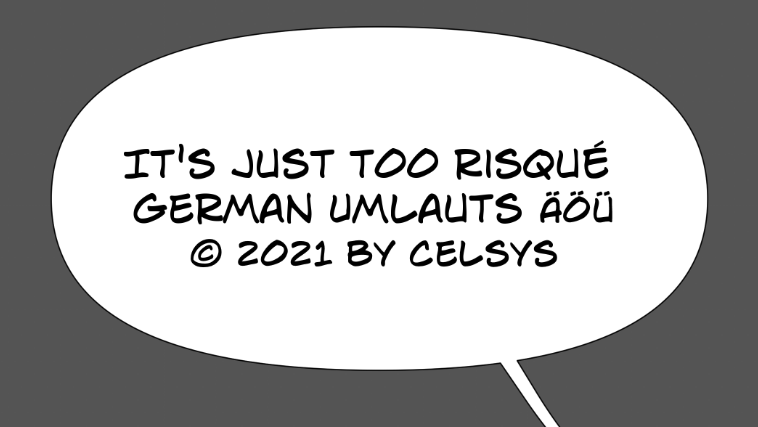
Another graphic design mystery has been solved!