Being the artistic tool ZBrush is, it often felt vague to me when it comes to accurate values. I had no idea how to rotate a model to exactly 45 degrees for example, until I came across this video by Joseph Drust earlier today. Turns out all we need to do is hold down the SHIFT key while using the rotation gizmo, or if that’s not accurate enough, set a new snapping angle. Let’s look at both options in this article.
To rotate to an accurate angle (5 degree snapping is the default):
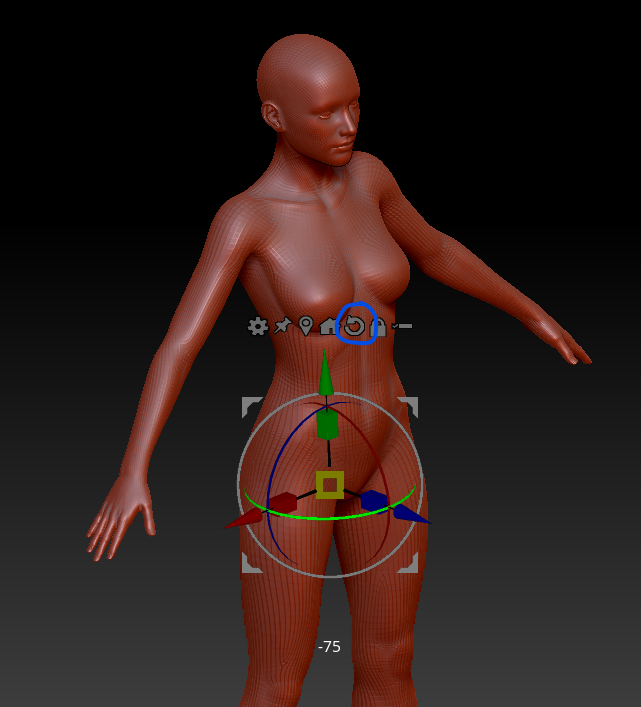
- select the Rotate Tool
- hold SHIFT while rotating around the axis of your choice
- keep an eye on the number below the gizmo
- reset the object’s rotation with the little reset icon (blue circle)
If the default 5 degree snapping isn’t accurate enough for you, but float values are a little too vague, head over to Zplugin – Misc Utilities and set a better angle, the hit Set Snap Angle.
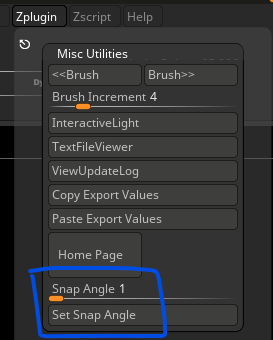
Note that if this angle is not cleanly divisible by 90, ZBrush will use an aproximated float value. To avoid this, set it to 1 and SHIFT will let you rotate the object on every full integer value.