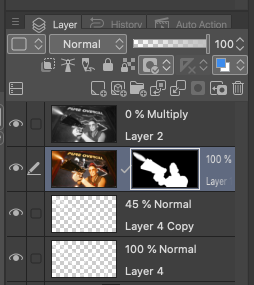
Layer masks work differently across our favourite 2D apps, which can be a little – shall we say – infuriating at times. In Photoshop for example, I’m used to drawing on Layer Masks to hide/reveal something underneath the current layer. Black hides (masks) the current layer, white reveal what’s underneath it, and as such it depends on which colour we choose when drawing on a mask.
That’s not how it works in Clip Studio Paint. Instead we use the eraser tool or draw with transparency to hide portions on our current layer, or draw with any colour to bring portions back. The colour itself doesn’t matter, so white or black (and everything in between) will have the same effect.
As long as we draw with any colour on the layer mask, this portion of the current layer will be shown. Ir we draw with the eraser tool, or switch the current colour to transparency, it will hide what’s on the current layer and reveal what’s underneath.
Just remember to click on the mask before drawing, as using the eraser/transparency will otherwise destroy the layer content.