
I had a great question from a viewer today (hi Doomguy) about what additional tools I use when working with Daz Studio. It’s an often overlooked aspect of the software that Daz Studio by itself can only do so much, and external tools can help build better scenes, work faster or aid in making adjustments to both characters and clothing.
Here’s a list of the tools I currently use, together with a little note on what I do with them and a link to their respective sources. I may amend this as new tools smuggle themselves into my arsenal.
- ZBrush
- Hexagon
- Blender
- Marvelous Designer
- R3DS Wrap
- Substance Painter
How external tools are used with Daz Studio in principle
Due to the complex setup of the DAZ characters, it’s advisable to leave everything inside Daz Studio intact, rather than export – change – import things via FBX or OBJ. To bring in changes we tend import a changed object as morph target, thereby only importing deviations from the original geometry. This allows for changes to be made non-destructively, iteratively and it will leave all materials and rigging in place.
To do this successfully, export an object at base resolution, make a chance in your desired external tool, then use Morph Loader to import an object back (OBJ works best for this workflow). All the tools mentioned below will use some form of this procedure, be that via bridge or manually.
ZBrush
The first tool on my list of external tools is ZBrush hands down. I know perhaps 2% of its features, I suck at using it, I may not agree with its weird UI, and it sure is pricey – but dang it makes working with Daz Studio a total breeze. ZBrush is one of those packages that is incredibly well integrated into many other softwares packages, indlucing Daz Studio. There’s a small plugin called GoZ, which lets us send over a full scene (character with clothing and scene elements) from Daz Studio to ZBrush in a single click, and back the same way. It’s like magic!
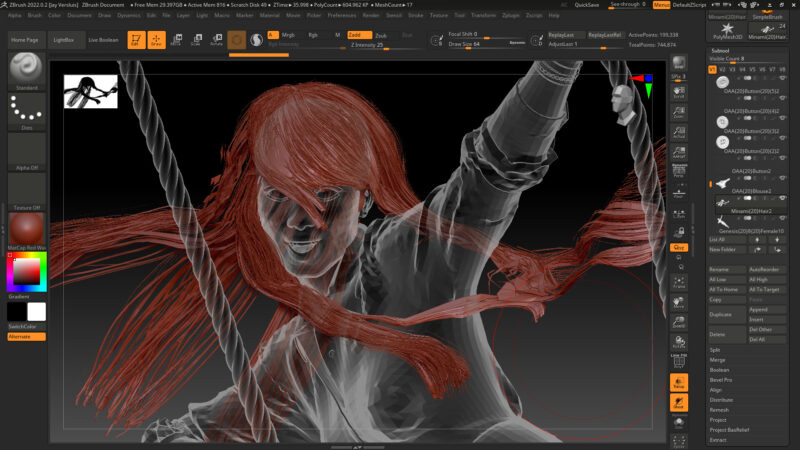
ZBrush is a sculpting app at its core, and once you get the hang of its quirks, it’s fantastic to fix poke through issues, smooth out clothing, add wrinkles, fix hair, adjust props to fit the figure and literally tune everything that needs a quick fix. Think of it as Poser’s morph brush on steroids. I tend to use the basic (BST) brush, as well as the move brush (BMV or BMT) for the fixes I do. One day I’m hoping to utilise more of its features and make good use of them.
- Download ZBrush from here: https://pixologic.com
Hexagon
Daz’s own Hexagon tool is a vertex modelling tool that compliments ZBrush. It’s also well integrated and is great at making quick fixes to any object that wouldn’t benefit from being fixed with sculpting tools. Think of selecting an edge loop at the bottom of a sleeve and making it shorter, or grabbing the bottom edge loop of a skirt to make it longer, or selecting the side of an accessory to make it a bit thicker. Those things are a tragic nightmare to do in ZBrush without a 10 year learning curve, but Hexagon has us covered in seconds.

It has largely fallen out of favour for many creators because Hexagon is perceived to be “old and retro” and it hasn’t seen an update in over a decade, however it is still offered and well supported in Daz Studio. Hexagon has a relatively low learning curve, it works just fine and it’s well integrated via the same way that ZBrush is (File – Send to – Hexagon).
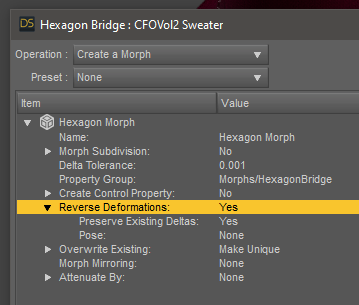
One thing of note is that when sending an amended scene back to Daz Studio, 99% of the time you’ll want to set Reverse Deformations to yes. This is to assure that if a pose or character morph was dialled in, Daz Studio will be able to take that into account when building the deltas. Failure to set this option will result devastating deformations.
- Hexagon is available for through Install Manager
- https://www.daz3d.com/hexagon-3d-modeling-free
- https://www.daz3d.com/hexagon-2-5-download-version
Blender
Blender is a superb tool in the 3D toolbox, for literally every aspect of the pipeline. It can do both sculpting and vertex modelling, as well as UV unwrapping, animations and has a seriously rad render engine. It takes a little getting used to the UI, but if you’re looking for a free tool with tons of options, Blender is for you. I’ve been proudly supporting the project with monthly donations since 2016.

I use Blender for animations, file operations (import an FBX, fix it, then export an OBJ for example) and creating small props or making changes to existing objects. Technically it’s like Hexagon and Zbrush combined with more tools, but what Blender currently lacks is the one-click round trip to and from Daz Studio. Although there are bridges, these are designed purely to get content out of Daz Studio and into Blender for rendering. Perhaps in the future we see a bidirectional bridge that would allow for a combination of sculpting and geometry editing fixes in one free solution.
For now, should you want to use Blender, you’ll have to export an object, then import it back via Edit – Object – Morph Loader Pro. Blender’s scale needs to be adjusted by a factor of 100 to be compatible with Daz Studio.
- Get a free copy of Blender here: https://blender.org
Marvelous Designer
dForce was a great addition to Daz Studio, and I’m happy that we have a free cloth draping engine that often works with a single click. It usually works well if the clothing product was setup with dForce properties, however converting objects that were not designed for the engine isn’t always easy. There are weight maps and surface properties that aren’t for the faint hearted, which is where Marvelous Designer comes in.

Designed to create 3D clothing with the principles used for real life fashion, it has an absolutely fascinating cloth draping engine and no other app works quite like it. Marvelous Designer lets you create your own patterns, and import existing 3D objects that can made to behave like cloth. Import your figure, import a not-so-well fitting outfit, hit simulate and you’ll even out kinks in many an old clothing item (or everything falls to shreds on the floor – there’s a 50/50 chance).
- Download Marvelous Designer here: https://marvelousdesigner.com
R3DS Wrap
This is an app that I’ve only fairly recently discovered. Also known as the Russian 3D Scanner, R3DS Wrap can shrink-wrap one object around another. This is helpful to approximate the shape of a known object (say the Genesis base figure) to something else (say a full or partial body scan, or a legacy character based on a different topology).
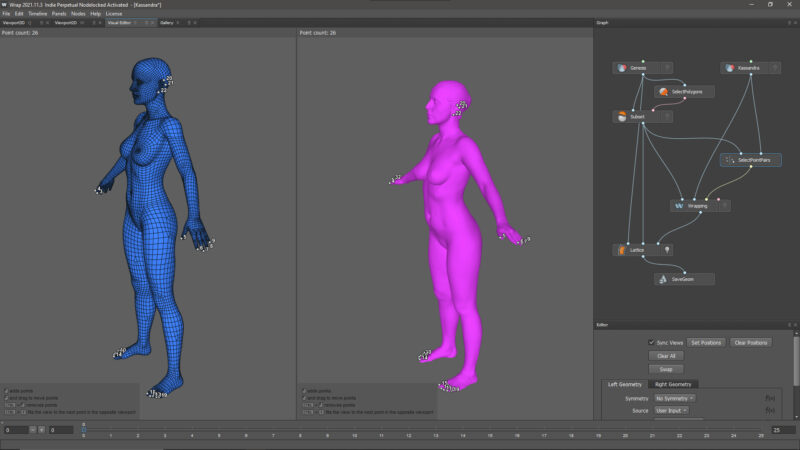
It can do all kinds of other rad things, like transfer textures from one UV space into another after wrapping, restore the geometry of a source object, replace a head (or hand/foot/expression etc) while leaving the rest of the topology intact – in short, stuff that no other 3D app can do. I’m having great fun wrapping and bringing all kinds of foreign objects into Daz Studio with this technique.
There’s a stand-alone version available, as well as a ZBrush plug-in called ZWrap. The latter relies on ZBrush functions to operate and does not have all the features of the stand-alone version (although it is a tad cheaper).
- Download R3DS Wrap here: https://russian3dscanner.com
Substance Painter
While the above tools are all focussed on doing something to the geometry of objects, Substance Painter is the missing link when it comes to creating realistic materials. PBR materials are incredibly difficult to pull off realistically, and with this tool we can paint with such materials as if we’re painting in Photoshop – yet will all necessary colour channels (roughness, depth, metallicity etc). Out comes a set of maps that can be used to make an object look as intended in any PBR engine (including Daz Studio and Iray).

Although I’ve had this programme for nearly a year, I’m still feeling my way into it. I don’t use it that often, which means it’ll take me a little longer to truly embrace it. Substance Painter (and its related apps like Designer and Sampler).
- Download Substance Painter here: https://substance3d.adobe.com/
I’ll keep this list updated if I find other interesting essentials in the future. If you have any questions, feel free to leave a comment below.