I use Morph Loader quite a bit in Daz Studio, and the deeper you go down a rabbit hole, the more parameters you have to adjust. The main ones are usually “Reverse Deformations” and “Apply Deltas Only”, and if you use the tool only occasionally they’re easy to remember. If you’re a PA and use varying levels of Subdivision for your morphs, it gets more difficult to keep track of all those little tick boxes.
Thankfully we can store configuration presets in Morph Loader and bring them back with a single click. It’s not exactly intuitive to do this though, so I thought I’ll make a note for future reference.
Storing a Preset
Let’s start by saving our favourite settings. I’ll use the most common Reverse Deformations and Deltas Only for this example. You’ll need an object and a morph file for this (they don’t have to match to create presets). Open Morph Loader by heading over to Edit – Object – Morph Load Pro. Open your morph file and make the adjustments you’d like to save. Don’t hit Accept though, we don’t want to close the dialogue just yet.
Now select the top node in the list (the morph file), right-click it and choose Save as Preset. Indeed. That’s where the option is hiding. It is not the load/save project buttons that are enticing us to click. That’s something different.
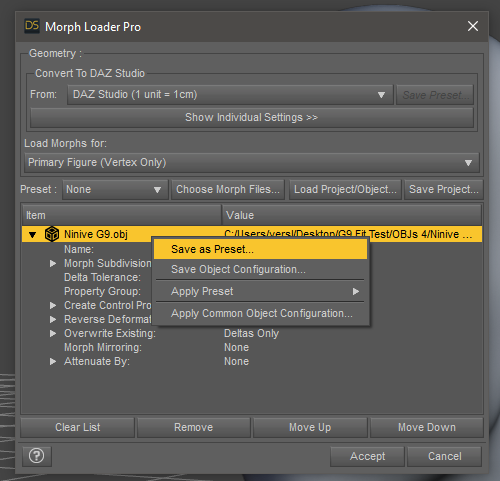
Give your preset a descriptive title (like Base Config) and choose Accept. This will store your preset for later use.
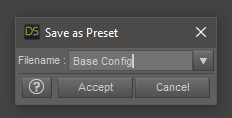
Applying a Preset
Applying your settings to a new Morph Loader session is a little easier. Click on the Preset drop-down menu and pick the configuration you need (it says None by default), then load your file. This will apply the settings to the next morph file you open. currently selected morph in the list.
Note that if you’ve already loaded a morph file, the settings will not be applied to anything currently in the list. While this did cause me some confusion when I first used the presets, I can see why it’s been implemented this way.
Where are those presets stored?
Good question! There’s no integrated way of saving or exporting your presets, but it’s a relatively simple path found in the AppData directory on Windows (Library on macOS respectively). Each installation of Daz Studio keeps track of a separate directory, so if you’ve created presets in the Beta Version you’d like to use in the Release Version of vice versa, you have to copy them manually.
- On Windows, the path is %APPDATA%/Roaming/DAZ 3D/Studio4/MorphLoaderPresetConfig for the release version.
%APPDATA% is that super cryptic and unnecessarily complex variable that’ll depend on the user name. The AppData folder is of course hidden by default, to make hunting it down just that much more challenging to the advanced user. As an example, mine is C:\Users\Jay\AppData\
So what are the Load/Save Project buttons for?
Excellent question! I believe they’re a way of saving a whole long list of morphs that have been loaded up in Morph Loader, but not yet applied to the figure. I’ve never used it myself, but testing shows that if you had say 20 morphs loaded up, all with their respective different settings, Save Project will create a DSX file with that configuration. This is probably handy if you bring in multiple adjustment morphs into an object multiple times during the creation of a complex product.