
Blender has a nice feature that allows us to merge vertices automatically when we move them into the place of an existing one. As an example, if I grab an edge of my subdivided cube and press GG to edge slide it over to the nearest one, there would be two vertices in the same place. That wouldn’t be great.
However, if we click that unsuspecting little icon at the top right of the viewport, they’re merged automagically.
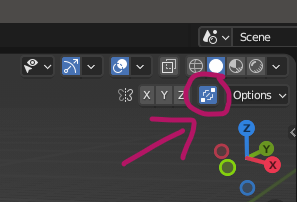
As soon as you click to drop the second vertex, watch the stats and see the vertex count go down by one. It’s super handy and makes for another nice modelling tool I didn’t know about. Thanks to Grant Abbit for mentioning this!
Manually merging Vertices
While the above tool works great while you’re modelling, you can also merge double vertices that are in the same place already, even if they’re not in the exact same position. This can be done with the Merge Tool. To do that, select the vertices you’d like to merge, then press M (in Edit Mode). Up comes this handy dandy window.
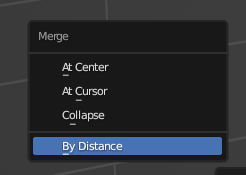
Using “by distance” will usually do the trick, but pay attention to that little context menu at the bottom left before hastily pressing it. This will allow you do set the area you’d like Blender to look for doubles. You can also enable unselected vertices here, or only merge on sharp edges.
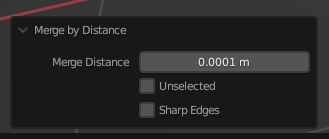
This additional context menu may hide under the disclosure triangle at the bottom of the viewport. And just like that, another Blender Mystery has been solved!