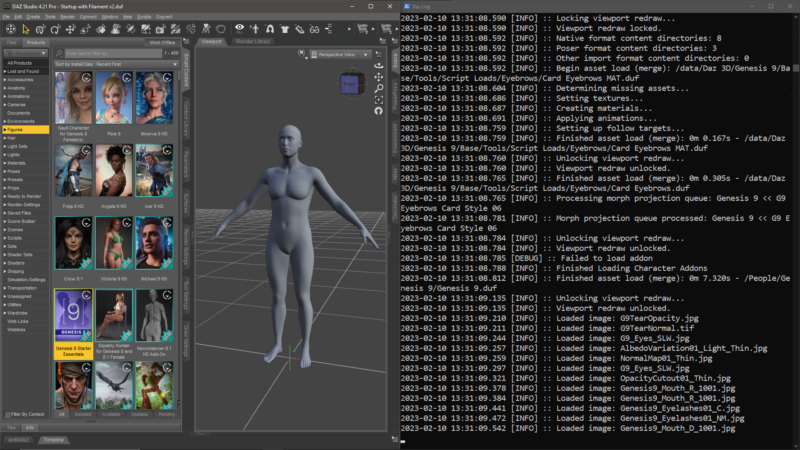
Like most apps, Daz Studio writes a continuous text output to a log file with any status messages that are generated under the hood. The most obvious of these is the render progress window, as we can see each line update live while the render is happening. We can also read the full log from Help – Troubleshooting – View Log File. However, once open, this window does not update as it’s just a regular text editor.
One of my supporters brought a little nugget of information to my attention, with which we can use a Windows Powershell window to read the output of the log file as it’s being generated. This can be super useful to monitor what else is happening with your favourite 3D application as it does stuff while we work. Here’s how to do it:
Create a new shortcut on your Desktop (or anywhere else that isn’t Prorgam Files). At the browse prompt, paste the following text into the field. This will be different depending on which version of Daz Studio you run.
For the general Release Version:
%SystemRoot%\system32\WindowsPowerShell\v1.0\powershell.exe -Command "& { CD 'C:\Users\[YOU]\AppData\Roaming\DAZ 3D\Studio4'; Get-Content .\log.txt -Tail 100 -Wait }" -ExecutionPolicy Unrestricted"For the Public Beta Version:
%SystemRoot%\system32\WindowsPowerShell\v1.0\powershell.exe -Command "& { CD 'C:\Users\[YOU]\AppData\Roaming\DAZ 3D\Studio4 Public Build'; Get-Content .\log.txt -Tail 100 -Wait }" -ExecutionPolicy Unrestricted"For the PA Publishing Build:
%SystemRoot%\system32\WindowsPowerShell\v1.0\powershell.exe -Command "& { CD 'C:\Users\[YOU]\AppData\Roaming\DAZ 3D\Studio4 Publishing Build'; Get-Content .\log.txt -Tail 100 -Wait }" -ExecutionPolicy Unrestricted"Replace [YOU] (including the square brackets) with the name of your Windows home directory. This will result in a blue Powershell icon. When you double-click it, a terminal output window will open that shows the log file up to its last line. Keep that open on a second monitor and start loading an object into the scene in Daz Studio and watch it update LIVE. How cool is that?
Thanks to Senx for this tip!
How do we do this on a Mac?
Mac and Linux have a similar command called tail that we can use with the -f parameter. This will display any contents added to a file live in a terminal window. I’m sure you can create a shortcut for it as well, but I’d probably just open Terminal window and type tail -f followed by the full path to your log file:
tail -f ~Library/Application Support/DAZ 3D/Studio4/log.txt Have fun!
This would be very useful I think! I’m not very familiar with PowerShell, but when I tried this, the window closes immediately after it opens. I know I followed the instructions properly, but there must be some error forcing it to close. Unfortunately it closes too fast to even read an error message.
Hi Mike, well spotted! I had tested this with my Publishing Build yesterday and forgot that I had tweaked the path. I’ve amended the article to reflect reading the log on all three versions of Daz Studio. This should work, let me know if it doesn’t. All the best!
If you don’t like the PowerShell option. . . .
This might be old news but by opening the log file in NotePad++ (found at C:\Users[YOU]\AppData\Roaming\DAZ 3D\Studio4\log.txt) you can do a similar thing.
Its only drawback is that it doesn’t update and needs to be told to do so. I have Notepad++ open a lot to check ReadMe’s so it’s not the screen space issue that running something else might be: just a tab in Notepad++.