Blender can combine images with its Compositor feature. Although I prefer to do use Photoshop for stills, the Compositor can be a great time saver for animations. Let’s see how we can combine a render with alpha channel and background image. I’ll use the cube with shadow catcher plane from my previous article, and the plain HDRI render as the background for this example in Blender 3.5.
Switch to the Compositor workspace and enable Use Nodes.
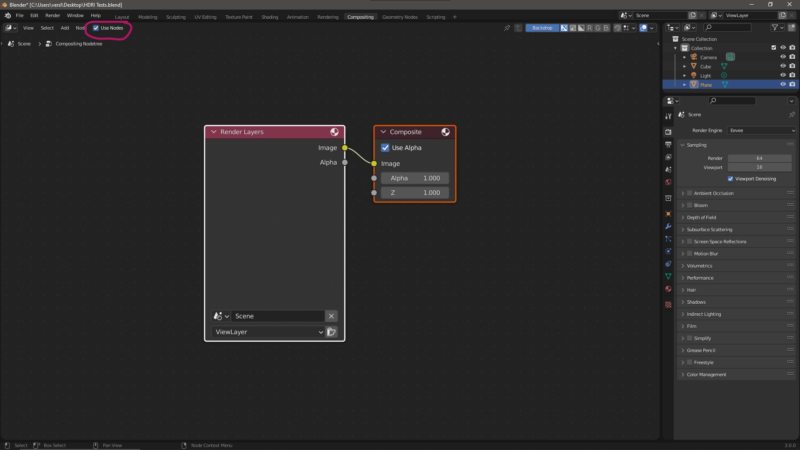
Let’s add the background layer. When you drag an image from your desktop directly into this window, Blender will create a node with it. Alternatively you add an Image Node and load the image through that. We can also load movie files and image sequences like this.
Next add an Alpha Over node. Add it in between the background image and the existing Composite nodes. This is essentially our mixer node. Connect the Render Layers node to the bottom pin so that our rendered camera will appear above it. Unlike in other applications, the stack is processed top to bottom: first the background image is rendered, then the bottom input is added on top of it.
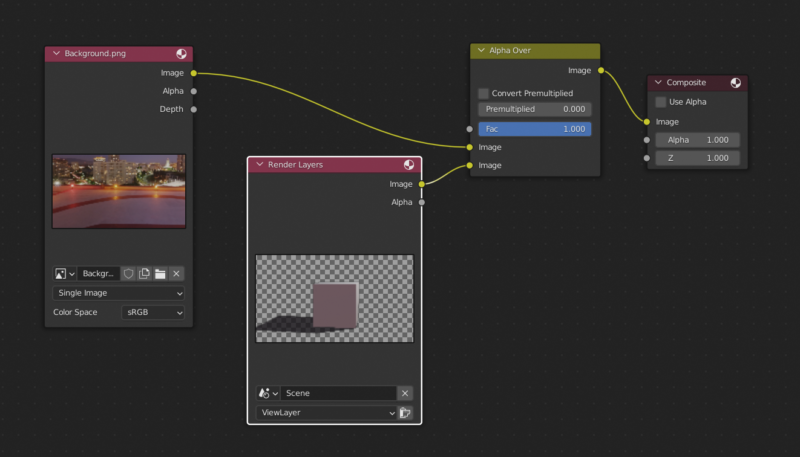
When we press F12, we can see the rendered result. While you’re fiddling in the Compositor though, it can be handy to see a preview of the scene in the background without having to press render every time. That’s where the Viewer node comes in handy. Add one and feed the output of the Alpha Over node into it (as well as the Composite node). This will show you a live render behind all the nodes while you work.
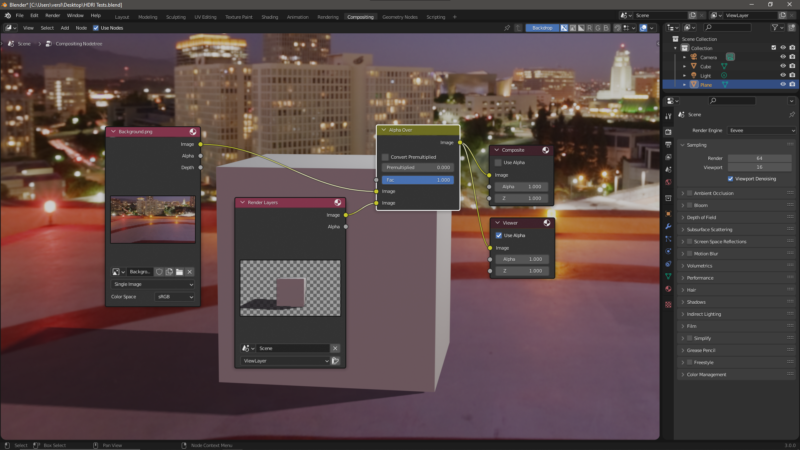
Happy Compositing!