I’ve been puzzling over the best way to render out multiple camera sequences from Unreal Engine. This is useful if you had a switched camera cut track for preview purposes in your project, but would like additional post production effects to be applied during editing (say dissolves or wipes between cameras). By default, Unreal Engine renders what’s on the camera cuts track per level sequence.
Here’s my workflow, just in case I forget. Let’s say we had this simple sequence with three spawned cameras. It’s barely visible, but we have three camera cuts here.
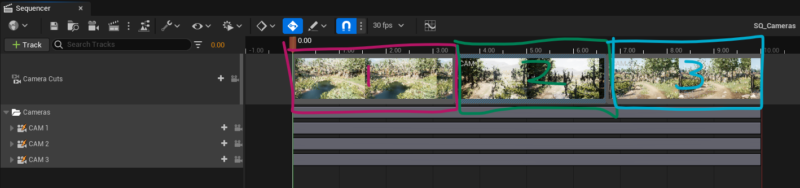
If I send this to the Movie Render Queue, it’ll be rendered as is, i.e. with cuts. To render my cameras separately in the queue, I need to create a new level sequence for each and extend the camera cuts track accordingly for the whole duration.
Creating Camera Sequences
The easiest way to do this is to select the master sequence and hit CTRL+D to make a copy of it and call it say “Camera1”. Now make two more copies that will automatically become “Camera2” and “Camera3” respectively. Now open Camera1 and remove the cuts for 2 and 3, then extend it out so it covers the whole timeline, like this:

Feel free to delete the other two cameras, but make sure all other pertinent animation information stays intact. Repeat this for the other cameras in your project until you have one level sequence for each camera.
Rendering
When it’s time for rendering, you can drag all sequences from the content browser into the MRQ window and configure them as needed. If the window isn’t open, head over to Window – Cinematics – Movie Render Queue (if you don’t see that, enable MRQ under Edit – Plugins).
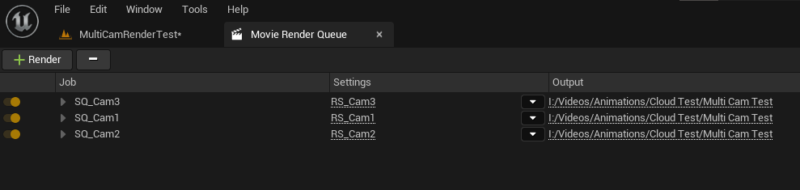
I recommend creating a render setting for your overall project, then make adjustments for each camera’s output location and save those as individual presets. This will make it easy to re-render the sequences.
For the output location, MRQ accepts subfolders with a prefix, followed by a forward slash. This allows us to use one output folder, inside of which we get subfolders per camera.
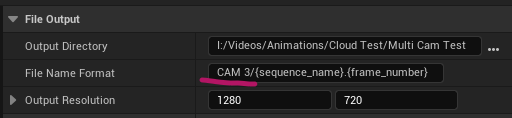
I hope this helps!