When you package a UE project without and special settings, it’ll start itself in full screen mode. This can be confusing to users as there’s no obvious way to move the game to a different screen, or to close it when they’re done.
Thankfully there’s a handy blueprint node called Get User Game Settings that lets us override such things and many others. Here’s how to make the game start in a 1280×720 window. Add this into your custom Game Mode’s construction script:
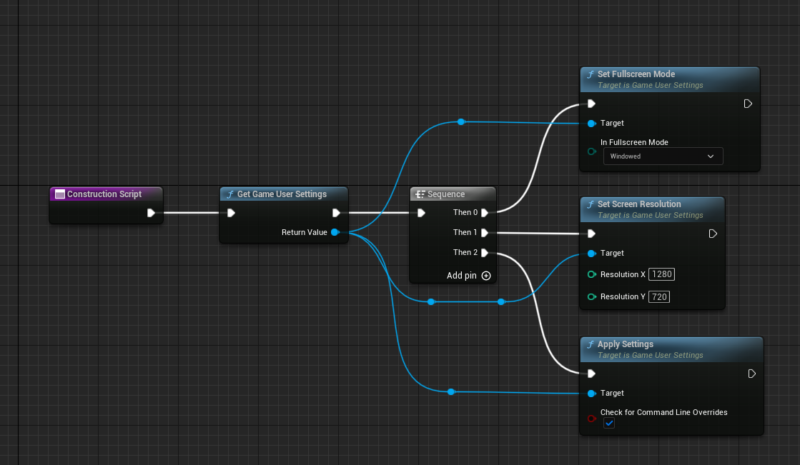
First we get the game settings, then fire off a sequence of three things (just to keep it a little organised):
- set the Full Screen Mode to Windowed
- set the screen resolution
- apply the settings
Make sure to define your custom Game Mode class in both the World Settings as well as Project Settings – Maps and Modes for this to take effect.
create new file here:
My_UE_Project_Dir\Config\DefaultGameUserSettings.ini
with the following content:
[/Script/Engine.GameUserSettings]
ResolutionSizeX=1280
ResolutionSizeY=720
FullscreenMode=2
Version=5