Did you know that Blender has a handy way for us to navigate larger scenes just like in video games? The standard WASD navigation can be enabled with a single click, let me show you how.
Head over to View – Navigation – Walk Navigation and start using the W, A S, and D keys to move around. While doing so, move your mouse to look around the scene.
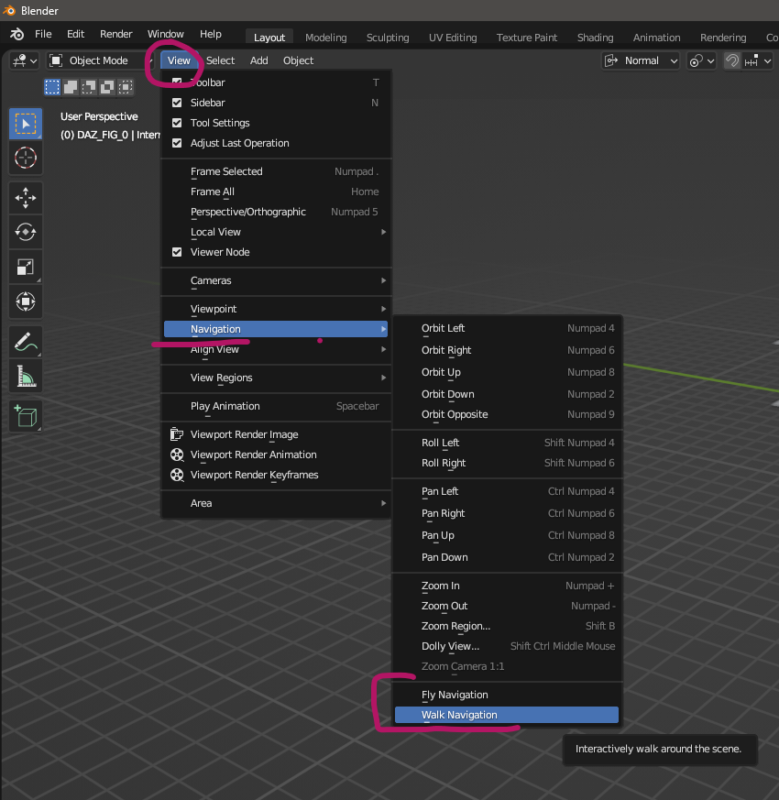
There’s also an option called Fly Animation that has a gooey delayed feel to it, as if you’re controlling an airplane that doesn’t react immediately. Try it out and see what you think, it’s an interesting game simulation thing but not ideal to look at scenes while you work on them.
When you’re done walking/flying around and want to return to the normal viewport mode, hit ESCAPE.
Adding WASD Navigation to Quick Favourites
If you switch to WASD navigation a lot, using the menu item and its many sub-entries might be cumbersome. I’ve got mine added to the Quick Favoruites menu, so all I have to do is press Q, followed by my entry and I’m there. Here’s how to do that, incidentally this works with most menu options in Blender:
- navigate to the menu option (in our case View – Navigation – Walk Animation)
- right-click on it and pick “Add to Quick Favourites”
- now press Q and pick it from there
- alternatively you can choose “Assign Shortcut” for a dedicated combination and launch into WASD Navigation immediately
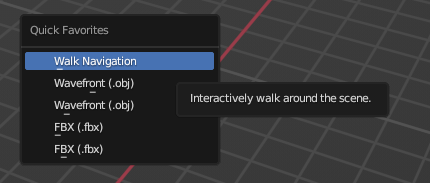
Note that Quick Favourites have a separate menu depending on the mode you’re in, so Object Mode has a different selection that Edit Mode or Sculpt Mode. To add this option to every of your Quick Favourites, repeat this step in every mode you need them in. I guess the reason they kept it separate per mode is that you don’t end up with a huge list of options not applicable in the mode you’re in (for example, there’s no way to make a loop cut while you’re in object mode, so there’s no reason for it show up there).
Hope this helps you walk around your Blender scenes just like you would in Unreal Engine.