I love the Daz to Unreal bridge. It’s a terrific tool that lets me bring my Daz content easily into UE and make it come alive. I tend to mix and match Daz and native UE content and I’m having tons of fun, but I hear many users encounter difficulties with the workflow. I grant you it’s not exactly a one-click affair, but it probably helps to understand how it’s meant to work so that you can troubleshoot.
I was just explaining how the bridge works in principle to someone on Discord, and I thought it’ll be super helpful for other folks out there too. Here’s my workflow, using Daz Studio 4.22 and Unreal Engine 5.3.2.
All I did was install the Daz to Unreal bridge with Install Manager (while Daz Studio was closed, so if you’ve done this with an open application, please close Daz Studio and try again). This works with Genesis 8, 8.1 and 9 (supposedly also with Genesis 3, but I’ve never actually tried this myself).
- create a new UE project (doesn’t matter what template, but let’s pick ThirdPerson as an example)
- open Daz Studio, head over to File – Send to – Daz to Unreal
- open Advanced options, pick your UE version and choose Install Plugin
- choose your UE project folder (the root folder, not the content folder)
- the bridge copies files and tells you when it’s finished
- now close your UE project and open it again, otherwise the plugin won’t be enabled
- back in Daz Studio, load a character, add clothing, and with the character selected, hed over to File – Send to – Daz to Unreal
- choose Skeletal Mesh under asset type and give it a name
- for G8/G8.1 figures, make sure Fix Twist Bones is enabled (not necessary with G9 characters)
- hit accept and wait for the export to finish
- back in UE, watch your assets being sent over and converted
- when finished, you’ll find something like this in your Content Browser
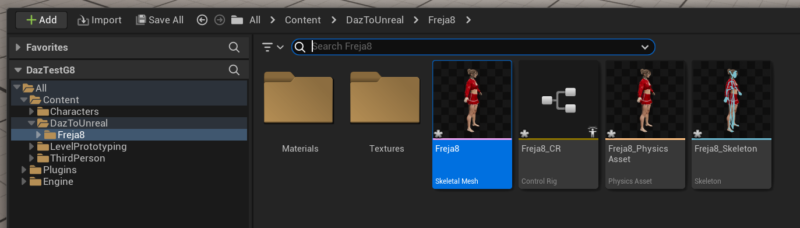
Now drag the skeletal mesh into your scene and boom! Here’s Miss Freja in Unreal Engine as an example.

If your bridge doesn’t work like that, I wager there’s something wrong with the way it’s installed on your system.
Installation and Troubleshooting
The bridge has been around for a while, and as such has received a ton of updates over the years. As such, there are multiple approaches of installing it and I don’t mind telling you that was a complex process. These days (2024 and beyond) Install Manager is the easiest way to get the bridge going.
If you’ve installed the UE Marketplace version, or any of the GitHub repositories recently or in the past, it is possible that older versions may interfere with newer files and I recommend you manually remove anything you’ve manually installed prior to using Install Manager.
Speaking of Install Manager, there is an option to set the path to Unreal Engine in its advanced settings. This is no longer necessary, so don’t worry about it.
In principle, there are two ways of installing the bridge: either directly as an Engine plugin, making the code available to every project, or copying the code into a single project only. The former approach seems more efficient, however due to frequent updates I actually recommend you don’t install into the engine. Here why: code that works with your project today may be updated tomorrow, potentially introducing issues in a working project from the past. By installing the plugin files on a per-project basis, you assure that when updates happen, they won’t interfere with existing (working) projects.
For all support requests, there’s a public Discord server available to shoot the breeze with fellow creators. It’s an excellent place for troubleshooting and community support:
- Daz to Unreal Discord:
There’s also an extensive documentation site by the lead developer David Vodhanel. A search funtion is hiding at the bottom of the page in the sidebar:
- Daz to Unreal Documentation: http://davidvodhanel.com/
Lastly, I have a whole playlist with workflow tips and how to get your Genesis characters animated, how to implement material and clothing fixes, and a lot of other tips on the YouTube:
- Jay’s Daz to Unreal Playlist: https://www.youtube.com/playlist?list=PLPcx_LSSGfZf3aoIf4Z99OOGBHQdtkGSE