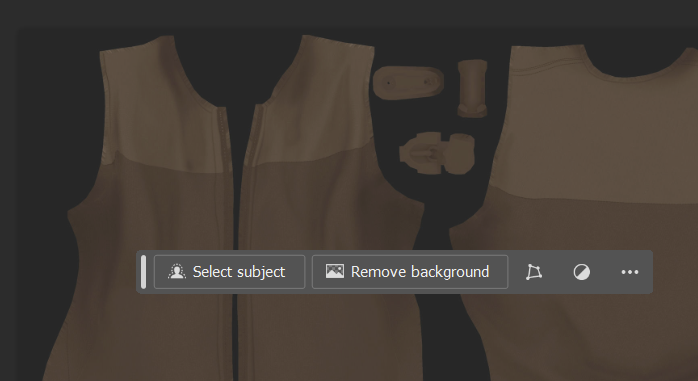
A few versions ago Adobe have introduced this floaty little palette in Photoshop. It felt very out of place when I first used it, but might be potentially helpful – if only it wouldn’t constantly get in the way. It’s easy to disable with the three-little-dots menu on the right, whereupon it’ll just disappear and never trouble us again.
But what if we want to go back, and long for it to get in the way again wherever we click? What if we feel like bringing it back, only to make sure we’ve disabled it for a reason? Well that’s easy, and Photoshop even tells how to do it, right after closing that troublesome little friend. But it tells us only once. If you haven’t read it, you’ll never get another chance (unless you’re reading this, because I’m about to tell you):
We can bring it back nuder Window – Contextual Task Bar (it’s at the very bottom of that feature creep list with 50+ entries).
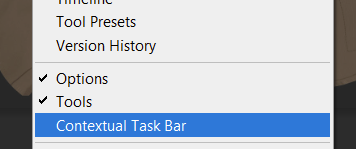
There. It’s still bad. It still gets in the way. I’m glad I checked, just to make sure.
Let me quickly disable that again.