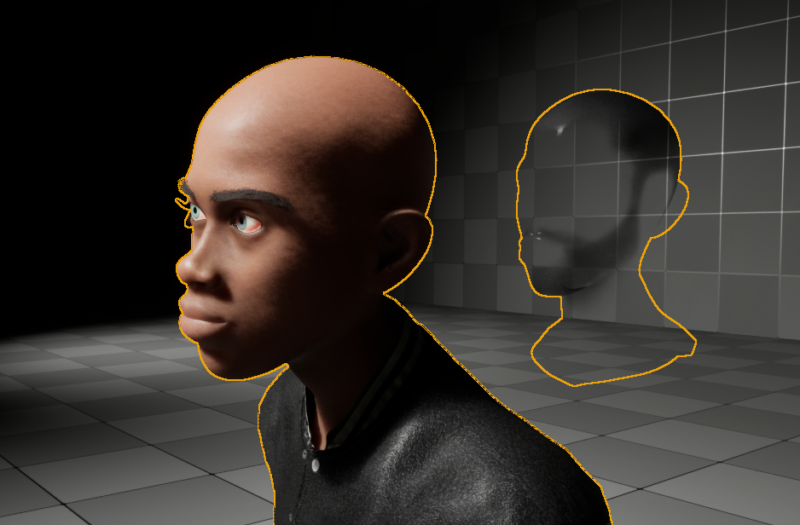The latest version of Daz to Unreal supports geoshells (in beta)! That’s great news for objects and rely on them, because we can finally use those in Unreal Engine. Geoshells are a native Daz Studio feature, so they come in as a separate material on top of the figure they’re meant to be used with.
I’ve got my man Jamal here by Matari, and he comes with a Geoshell hair and beard option. By default it’s way too strong, as the bottom screenshot shows.

Yeah, not so nice. To fix this, open up the Skeletal Mesh of your character and find the appropriate material option. Under Asset Details you’ll find a long list of material instances used on our figure. Mine happens to be the last entry, but your mileage may vary (I’ve deduced this by the name in the material zone).
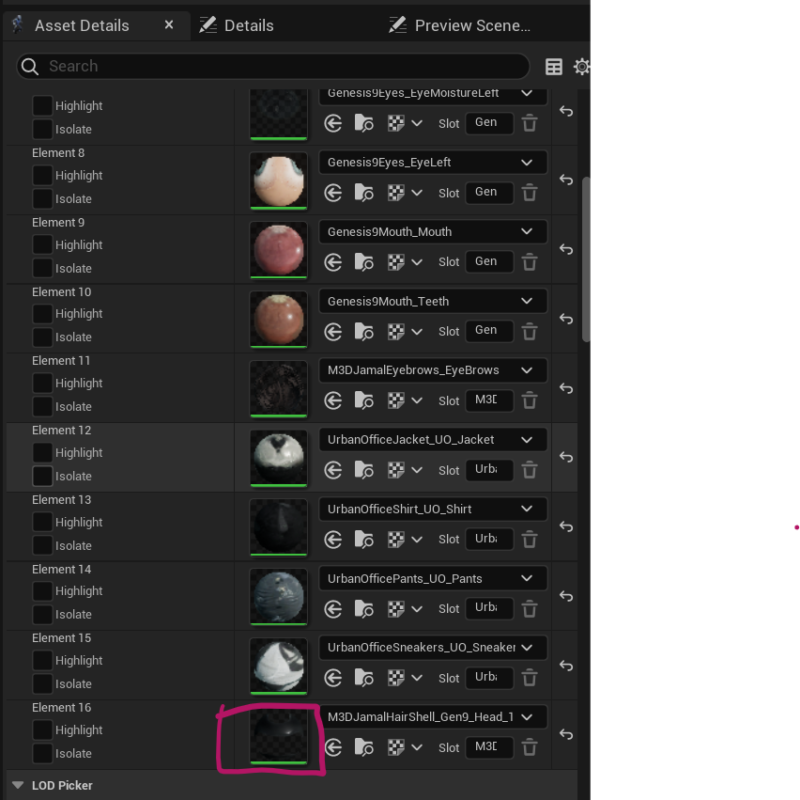
Double click the material icon and a long list of parameters shows up. Find the Transparency Offset value, enable the tick box and set it to 1 (the default was 12 or something like that for me). This already makes a big difference. For finer control, adjust the opacity strength option.
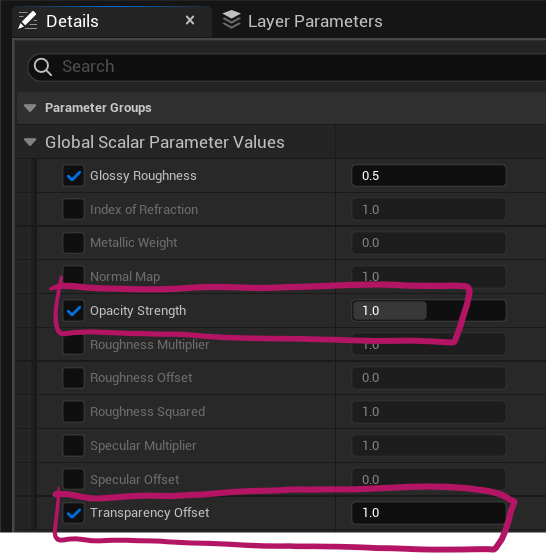
Between these two values you can adjust your Geoshells to look handsome in Unreal Engine.
PS: Geoshells are still in beta, and from what I can tell they don’t work yet for animations – as the example below shows (Jamal’s hair doesn’t want to walk with him). I’m sure this will get fixed at some point.