Here’s another Unreal Engine oddity that many have come across, including myself: some actors in the outliner show as “unloaded”. You can’t navigate to them, you can’t right-click on them and make them show up, they just linger like a ghost. Here’s an example:
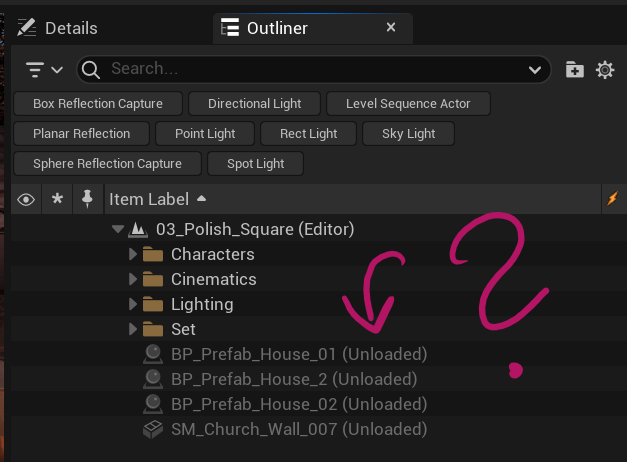
This only seems to happen when World Partitioning is enabled and means that the editor has offloaded that data. Sometimes you can fix it by loading the region in the World Partition Editor (Select a region, then right-click and choose Load Region from Selection). More often than not, it’s not the solution though.
Turns out it’s a tick box in the World Settings: enable World Streaming and all those ghost actors come back to life! Here’s how to do it:
- choose Window – World Settings
- find World Partition Setup
- Disable Streaming
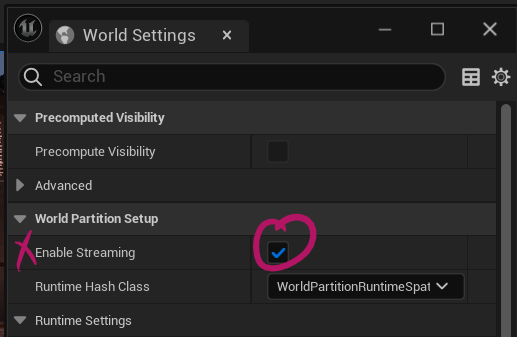
As it happens, streaming means the actors are loaded when needed, but when you’re working in the editor that’s not what we want. Disabling streaming means all actors will be loaded and happiness once again returns to our desktops. If you feel like you want streaming enabled, just enable it again and your actors will remain loaded.
Another 3D Mystery has been solved!