When you open an EXR file in Photoshop, it will ask you how the alpha channel should be interpreted (as Alpha channel or as Transparency). It’s great to have a choice, but it’s utterly crippling when you want to bulk open several hundred EXR files. There’s no native way to suppress this dialogue, or set a global option for this. Thanks, Adobe!
Lucky for us, there’s a free little tool we can install that will do away with this nightmare: enter EXR-IO, something that can do a lot more than just handle import dialogues.
Once installed, it’ll be automatically active when you open one or multiple EXR files. By default this handy dialogue will pop up:
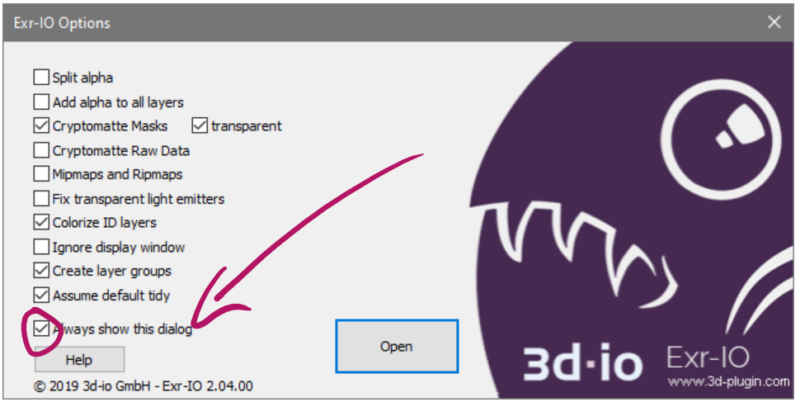
Notice the last tick box called “Always show this dialogue”. When that’s ticked, the behaviour will be like the default Adobe behaviour (i.e. every image even as part of the batch will trigger the popup). When disabled, all images open with transparency without further intervention. Exactly what I needed!
Sadly I don’t yet know how to bring this dialogue back, but I’m sure I’ll work it out (and when I do I’ll amend this article).
Kudos to M. Last on Stackoverflow for this tip: https://stackoverflow.com/questions/35643712/photoshop-exr-open-options