If you’re insane like me and have several versions of Unreal Engine installed side-by-side, you’ll notice that the system recognises what version a project was made in. As such, it will open the correct version of Unreal Engine on launch. You may on occasion have to change this, especially when you have multiple versions installed that were compiled from source. This can result in various versions of the same type with minor differences.
Thankfully there’s a built-in tool to tell UE what version needs to be launched with any given project. To launch it, find your project in the file explorer and right-click on it (the main .uproject file). If you don’t know the exact location, use the EPIC launcher and right-click from there, then choose “show in folder”.
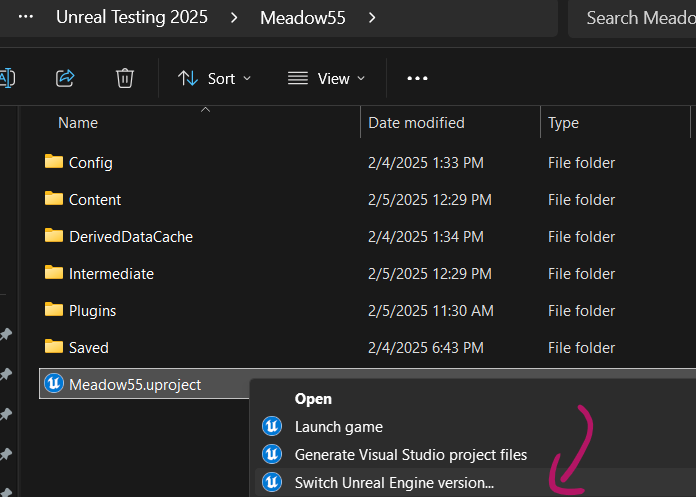
In Windows 10, this option was part of the regular right-click context menu. Since Windows 11, some options have been hidden away so you need to click “show more options first.
Switch Engine Version will do just that: bring up a menu with possible other versions. You can even browse to a specific version using the three-dots icon on the right of the drop down.
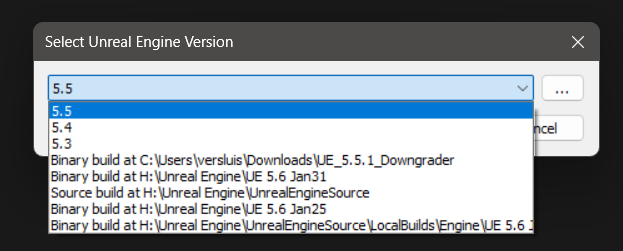
The top three versions in this screenshot are the ones installed through the launcher, also known as release versions. Other options read “binary build”, which are distribution builds from source code so that other team members can run custom compiled versions of the engine.
There’s also a “source build” in the list, which is a debug build. Typically this is used by engine and plugin developers together with an IDE to debug UE as it is running. It will give vital insights into how compiled code performs with live user interactions. Debug builds are typically much larger than distribution builds, but can be used to run regular projects just the same.
Note that while minor versions are compatible with one another, major versions require projects to be upgraded. For example, a 5.5 project will work equally well with UE 5.5.1, 5.5.2 and 5.5.3, while a 5.5.x project won’t run on 5.6.x without an upgrade. This means that you can ask UE with the above menu to use a higher or lower version when launching, it may have one-way implications for your projects. Unless you know exactly what you’re doing, always make a copy before switching engine versions.
Going forward (upgrading) is usually not a big problem, but going back (downgrading) is essentially not possible. Although there are plugins like the Asset Downgrader by Ciprian Stanciu, it’s not a one-click affair and you will likely run into major issues with some assets. It’s a great tool though, it’s saved my bacon on a number of occasions.
That’s it! I hope another internet 3D mystery has been solved today.