Node Wrangler has an easy shortcut that lets us setup selected maps as a node tree in Blender. In the Shading tab, press CTRL + SHIFT + T while hovered over the BSDF node and a file dialogue will appear. Navigate to the folder containing your maps, select each one you’d like to use using CTRL or SHIFT, then select open. Moments later you’ll have a complex setup like this:
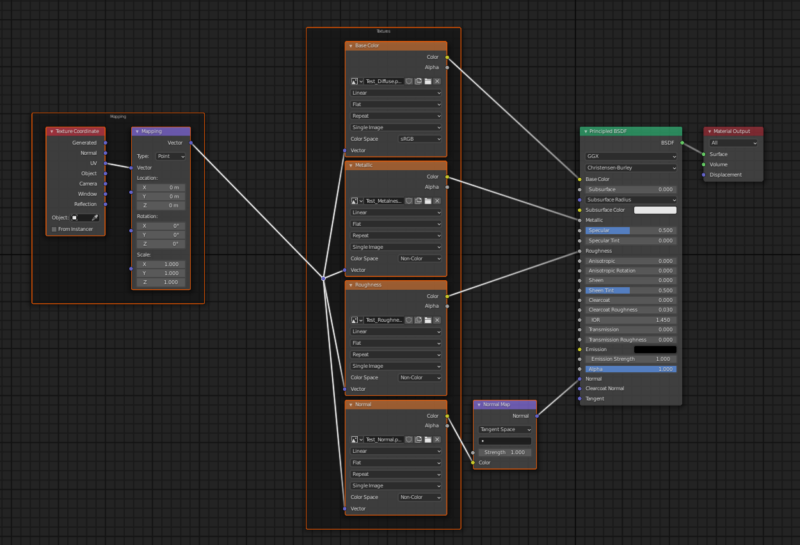
Notice how all those fiddly settings like colour/non-colour have been setup. This would take significant amounts of time to do by hand for every material.
How do I get Node Wrangler?
It’s a free add-on that ships with Blender. All you need to do is enable it in the User Preferences. There’s a handy settings dialogue that allows the wrangler to detect maps that may have been named something other than the most common default values. Take a peek and adjust to your heart’s content.
One exception is anything in [square brackets]. Node Wrangler doesn’t like that in a file name. Marvelous Designer used this naming convention once, and there’s just no convincing the wrangler to use them. Should you come across this issue, bulk rename your files with a bulk rename utility like this or your favourite command line tool.