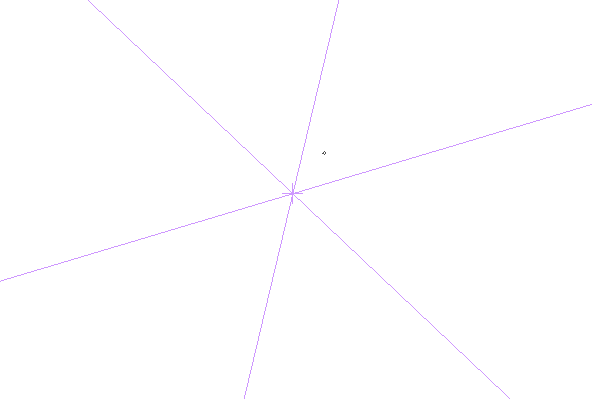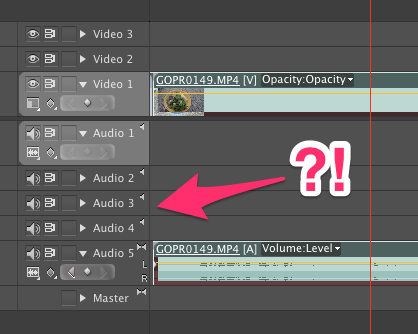I’ve been very happy with the performance of Manga Studio 5 on my Surface Pro (1st generation). Today I’ve discovered that there was an upgrade to to Manga Studio 5.0.6 available and installed it. All is working fine on Windows 10!
So I thought, perhaps I’ll try it out on my Mac too. Admittedly it’s been a while since I’ve used it on my desktop, simply because it’s just not as enjoyable to draw on my Wacom Intuos than it is to draw directly on the screen of my Surface Pro. But with a bit of practice I’m sure I’ll soon get back into it. Besides, Manga Studio is an awesome weapon to have on your graphic arsenal.
To my shock and surprise though, I’ve discovered that Manga Studio (before AND after the update to 5.0.6) had a huge brush lag problem out of a sudden! Where did that come from? Last time I checked, my hardware was working perfectly fine with Manga Studio!
By brush lag I mean, “make a stroke on the tablet, and see a line appear 1-2 seconds later on the screen”. Yes, it was that bad. Unusable is the word I’m looking for.
So what changed if it wasn’t my hardware?
I tell you what’s changed: El Capitan has been released, and being the avid geek that I am, I’ve updated my quad core Mac Mini to the latest and greatest OS X. El Capitan has been very good so far… until I’ve tested Manga Studio today! Yikes! I certainly had no such issues when I upgraded my Surface from Windows 8.1 to Windows 10. There had to be a way to get rid of that brush lag on my Mac too – and I think I’ve figured it out.
Read more
 Sometimes we want to reproduce an image using a brush stroke. It’s a handy way to replicate a 2D object along a path for example. Using the standard brush for this though, we’ll find that we can only reproduce a single colour image. But what if we want to reproduce all colours in our image?
Sometimes we want to reproduce an image using a brush stroke. It’s a handy way to replicate a 2D object along a path for example. Using the standard brush for this though, we’ll find that we can only reproduce a single colour image. But what if we want to reproduce all colours in our image?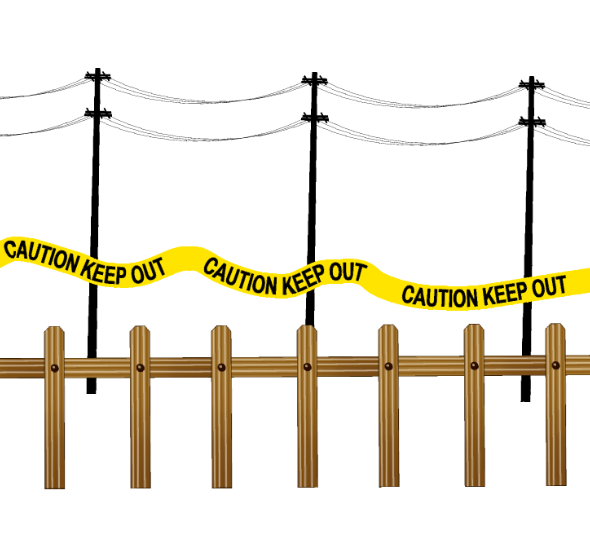 Manga Studio (or Clip Studio Paint as it’s now called) has a very versatile brush engine. We can customise our own brushes too, so that we can “paint” with our own images – just like the ones above, all of which come with the app.
Manga Studio (or Clip Studio Paint as it’s now called) has a very versatile brush engine. We can customise our own brushes too, so that we can “paint” with our own images – just like the ones above, all of which come with the app.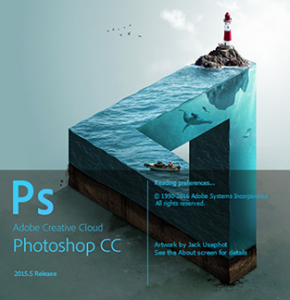 Manga Studio has a really nice feature that I have been looking for in Photoshop for some time: a Selection Brush.
Manga Studio has a really nice feature that I have been looking for in Photoshop for some time: a Selection Brush.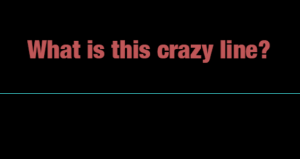 I was doodling away in Photoshop, one hand on the keyboard and the other using my Wacom pen, when out of a sudden this crazy cyan blue line appeared right across my canvas. Super annoying!
I was doodling away in Photoshop, one hand on the keyboard and the other using my Wacom pen, when out of a sudden this crazy cyan blue line appeared right across my canvas. Super annoying!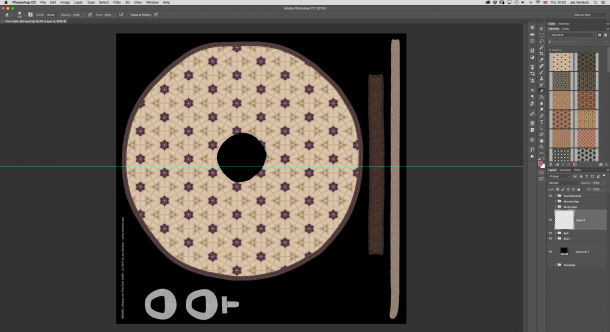
 Photoshop can combine multiple images into one and save them as HDRI, which allows us to use them in our 3D renders – either as 360 degree backgrounds or as light sources.
Photoshop can combine multiple images into one and save them as HDRI, which allows us to use them in our 3D renders – either as 360 degree backgrounds or as light sources.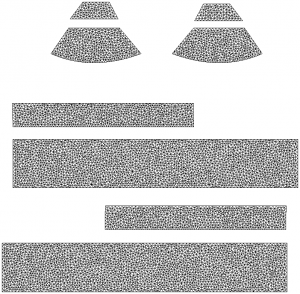 Sometimes it’s necessary to have a 2D Texture Template for a 3D model. It makes texturing a lot easier in 2D painting apps.
Sometimes it’s necessary to have a 2D Texture Template for a 3D model. It makes texturing a lot easier in 2D painting apps.