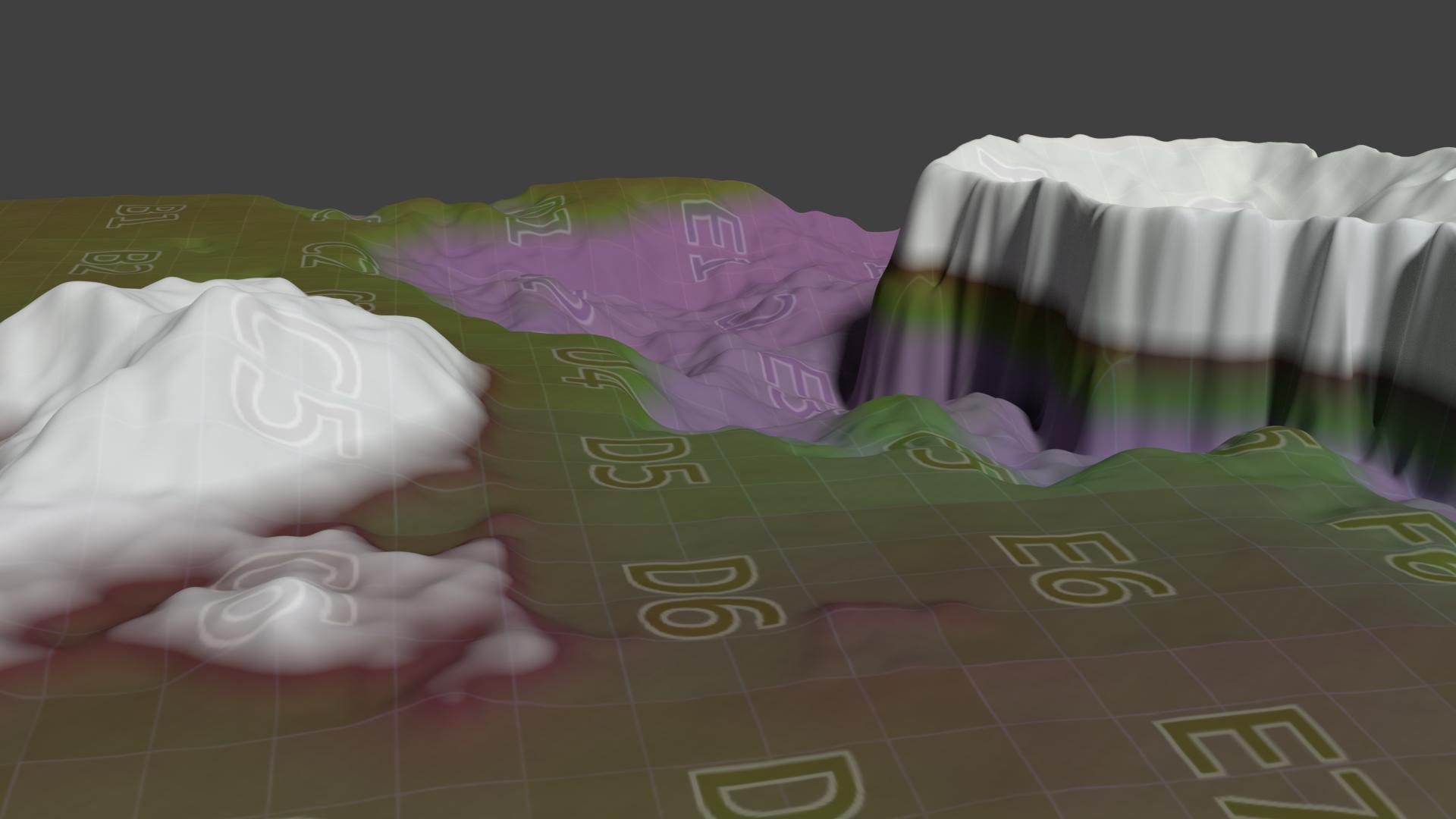The other day I wanted to convert a logo into a path, so that I could use it as a shape in Blender. It was in fact the WordPress logo that was provided as a PNG or PDF from the WordPress Branding section.
The trouble was, both the PNG and the PDF are rasterised, and as such cannot easily be used for an extrusion in 3D as an SVG file would. The question then was, how do I convert an image into an SVG in Photoshop, so that I could import it into Blender?
It took a bit of fiddling, but here’s how I did it.
Quick introduction to SVG Files
SVG files can actually contain three types of data:
- Vector Graphics, such as paths (which is what we want)
- Raster Graphics, such as bitmap images (which we have, but don’t want)
- and Fonts
What I needed in Blender was indeed a Vector Path. Although the other two data types can be contained in an SVG file, Blender can only read path information at the time of writing. It makes sense too, because really I’d like to the path information available as a curve in Blender, not the potential raster or font information.
I’m mentioning this here because
- a.) I didn’t know this, and
- b.) importing an SVG containing either fonts or raster graphics will import nothing into Blender – which had me stumped.
Thanks to cegaton on Blender Stackexchange for this explanation!
Hence, for Photoshop to export vector data instead of raster data in our SVG file, we need to jump through a few hoops – but it is possible. Let’s see how!
Podcast: Download (Duration: 19:57 — 18.3MB)