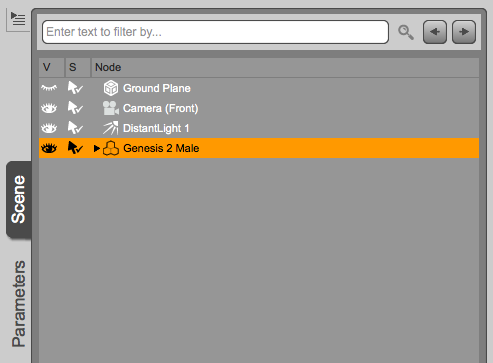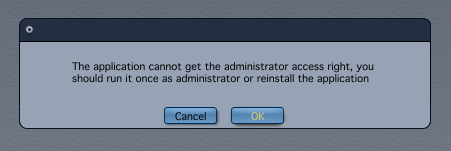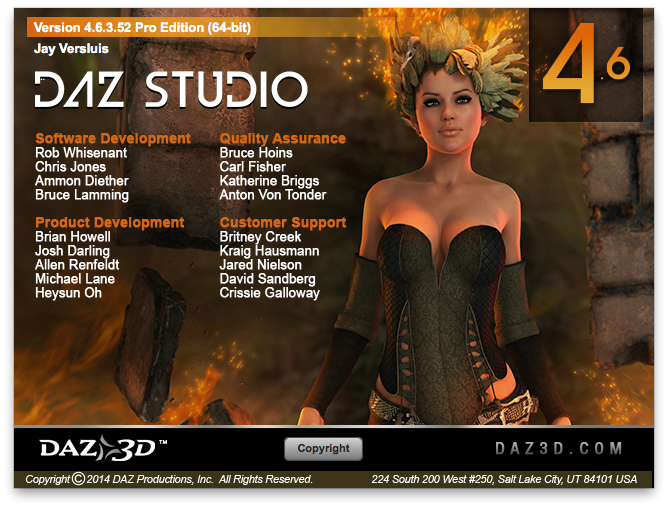For this animation I’ve rendered the same scene twice in DAZ Studio 4.8: once with 3Delight and once with the new NVIDIA Iray engine. It’s interesting to compare the results in an animation rather than a still image due to the different challenges involved.
One thing is that the subject is illuminated differently depending on how far away it is from the camera. Another is that it’s difficult to get matching end results when mixing faster and slower hardware: Iray can take a long time to finish a render if no GPU acceleration is around.
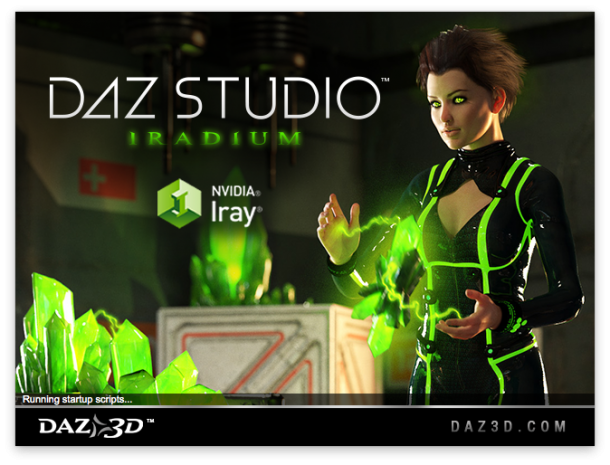
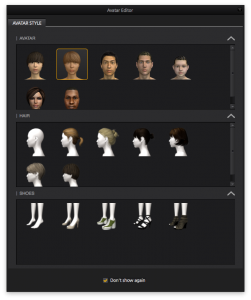 Marvelous Designer comes with 7 default avatars, but it’s very easy to use your own 3D figure and create custom clothing for it.
Marvelous Designer comes with 7 default avatars, but it’s very easy to use your own 3D figure and create custom clothing for it.