
Here in the US, sometime in 2016, McDonald’s surprised everyone by adding “All Day Breakfast” items to the menu. Now we can order egg burgers around the clock, 24/7, every day of the week, at any time we please.
Previously we were always restricted to very awkward breakfast times that seemed to change arbitrarily: some stores started breakfast at 4am, others at 5:30am, and the offering ends either at 10:30am or 11am. Or something. And of course during breakfast hours, you can only order breakfast items – nothing else.
As I understand it, this was a technical limitation of the kitchen, in which equipment had to be re-purposed to either be an egg fryer or a burger fryer. Or something along those lines. It was not technically possible for McDonald’s to serve both breakfast and burgers at the same time, so it was one or the other.
 Since 2016 and the big “All Day Breakfast” move however, things are different. I don’t know how they do it, but now you can order almost the entire breakfast menu during lunchtime, in the evening or in the darkest night. Add that Egg McMuffin to the Quarter Pounder, or have your Big Mac with a Sausage McGriddle. You can even wrap your Chicken McNuggets in Hotcakes and dip it all in syrup if you like. Excellent!
Since 2016 and the big “All Day Breakfast” move however, things are different. I don’t know how they do it, but now you can order almost the entire breakfast menu during lunchtime, in the evening or in the darkest night. Add that Egg McMuffin to the Quarter Pounder, or have your Big Mac with a Sausage McGriddle. You can even wrap your Chicken McNuggets in Hotcakes and dip it all in syrup if you like. Excellent!
This is great news for all of us who have McDonald’s breakfast on their minds, but arrive at the store at 11:02am, where in the past our hopes and dreams would be shattered to get those soggy Hash Browns with an Egg Burger and orange juice. Not anymore: come in for breakfast anytime, to any McDonalds.
So the breakfast lovers are all taken care of. How about the burger lovers though?
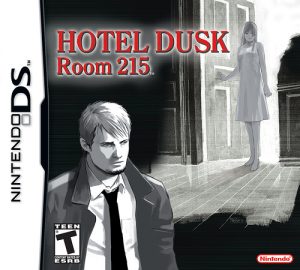
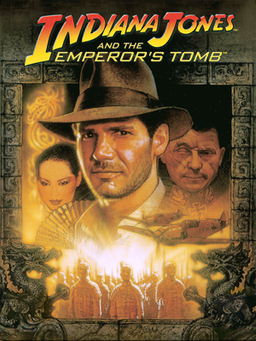 I’ve bought another classic retro title from GOG.com the other day: Indiana Jones and the Emperor’s Tomb (from 2003 I believe). I greatly enjoyed this game on the original Xbox and I had no idea that it had even been released for other platforms.
I’ve bought another classic retro title from GOG.com the other day: Indiana Jones and the Emperor’s Tomb (from 2003 I believe). I greatly enjoyed this game on the original Xbox and I had no idea that it had even been released for other platforms.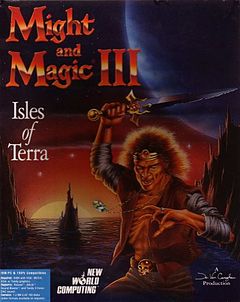 I’ve recently discovered GOG.com, the service that provides “good old games” from yesteryear to retro connoisseurs like myself. Games that used to run well on DOS and other long forgotten platforms are getting a new lease on life by being packaged up to run on today’s technology.
I’ve recently discovered GOG.com, the service that provides “good old games” from yesteryear to retro connoisseurs like myself. Games that used to run well on DOS and other long forgotten platforms are getting a new lease on life by being packaged up to run on today’s technology.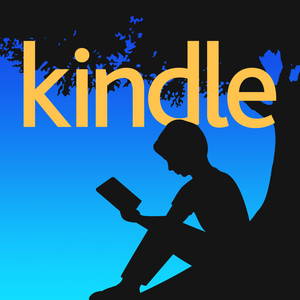 I have several Amazon accounts: one in the US, one in the UK, and one ein Germany. Every now and again I de-register one of my Kindles from one account and register it with another one. Depends on what content I’d like to read and on which account it’s available.
I have several Amazon accounts: one in the US, one in the UK, and one ein Germany. Every now and again I de-register one of my Kindles from one account and register it with another one. Depends on what content I’d like to read and on which account it’s available. Back in 2011 I bought a first generation Kindle Fire in the US. It hadn’t been released anywhere else, and this device started the whole Kindle Tablet business for Amazon.
Back in 2011 I bought a first generation Kindle Fire in the US. It hadn’t been released anywhere else, and this device started the whole Kindle Tablet business for Amazon.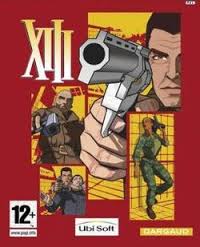 I was playing XIII again the other day. The US GameCube version this time. I remember enjoying XIII on the original Xbox back in the day, as well as on PC.
I was playing XIII again the other day. The US GameCube version this time. I remember enjoying XIII on the original Xbox back in the day, as well as on PC.
 Yesterday, while I was receiving my 13th chemotherapy shot at the hospital infusion suite, I’ve spontaneously joined
Yesterday, while I was receiving my 13th chemotherapy shot at the hospital infusion suite, I’ve spontaneously joined 



