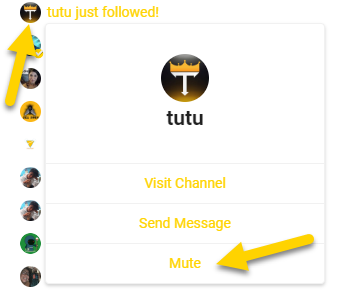Sometimes we need to remove viewers permanently from our chat. I guess not everyone is nice all the time. Multistreaming makes this a tad more complicated. Every platform has their own commands and procedures for doing this, so I thought this handy cheat sheet might be helpful. You need to be a moderator (or equivalent) to be able to ban users.
YouTube
Next to a chatter, there’s a small three-dot menu in the top right corner. Clicking it will reveal the following options:
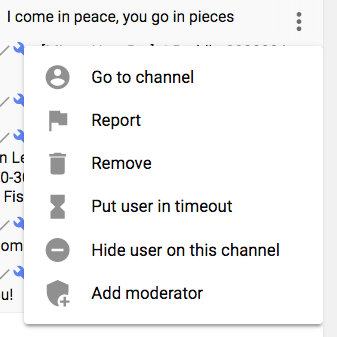
Remove will ban the user permanently, including comments on videos going forward. That’s what we want usually. Timeout means he/she can’t chat for a given time, Hide will make their message invisible for you only but leave them in place for others. Report will tell YouTube about the user (might be a good option for seriously nasty individuals).
Mixer
We can use the /ban command on Mixer directly in the chat console, followed by the @ symbol and the user’s name (it will auto complete). To ban a user named Schlonz, we can use
/ban @Schlonz
There’s also a graphic interface that is brought up when we click on a user’s chat message, showing various other options. Ban is usually what we want.
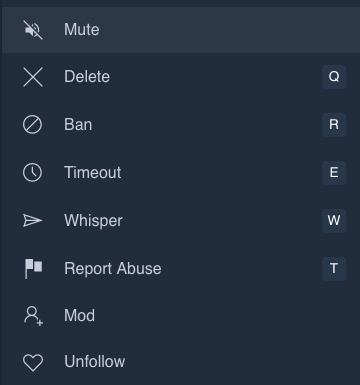
- Delete will remove a single chat message
- Timeout will suspend chat privileges from said user for
- Report Abuse will advise the Mixer folks of said person
Twitch
Banning users on Twitch can be done with the /block command from the chat console, followed by the viewer’s name (without the @ sign), like so:
/block Schlonz
There is also a /ban command, but this will only locally mute the chatter on your own feed, rather than remove them from the stream. A web interface is also available by clicking on a chatter’s name, then the three little dots on the right of the profile, revealing a block and report option (again, that’s for serious felons).
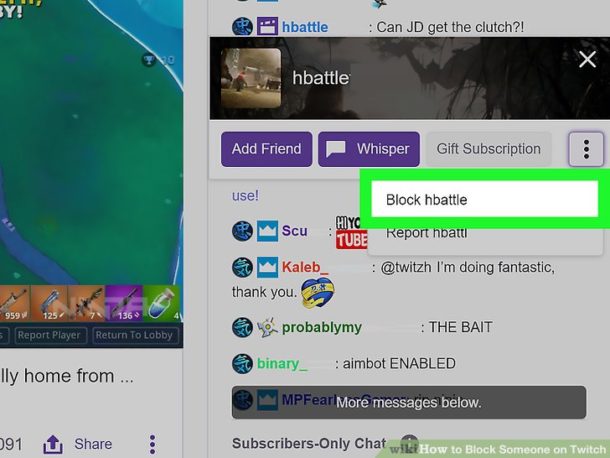
Restream Chat
The Restream Chat App is responsible for relaying chat messages between platforms. It needs to be a mod to do this efficiently, and for some reason it loses mod status every so often. I don’t know why. Restream Chat is avaialble on the web and locally on Windows and Mac.
In said apps, there’s a small chevron next to the user name. Clicking on that will reveal a menu with which to band a user.
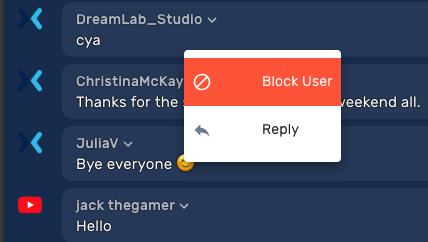
If the app has mod status, the ban should be carried out on the platform in question. If this works reliably we’ll have to find out in the future.
DLive
On DLive, we can ban users with the mute command from the web interface. Moderators can either mute an offending party, leaving their messages intact, or mute and delete in one swoop. To do this, click on the icon of a viewer and choose the relevant option.