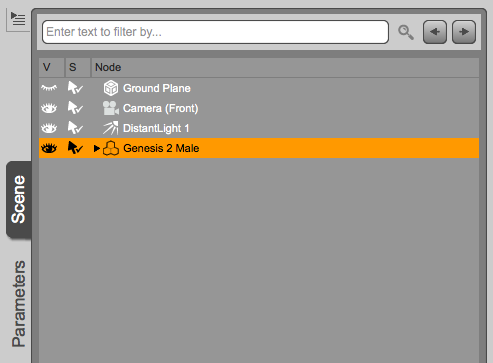![]() Marvelous Designer (or Marvy D as some fans call it) receives frequent updates with a plethora of new features. With every round new version number, and upgrade fee is necessary – if you bought the software with a perpetual license (like I have, because I genuinely dislike the subscription model… but I digress).
Marvelous Designer (or Marvy D as some fans call it) receives frequent updates with a plethora of new features. With every round new version number, and upgrade fee is necessary – if you bought the software with a perpetual license (like I have, because I genuinely dislike the subscription model… but I digress).
This means that it is very likely that a new version passes you by, and you have the need to download an older version of Marvelous Designer.
Good thing you can: from the Download Archive.
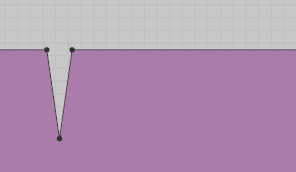

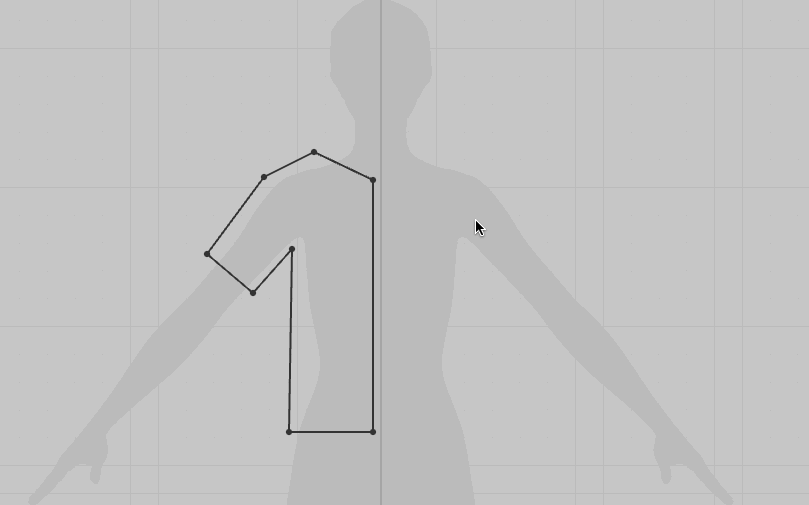
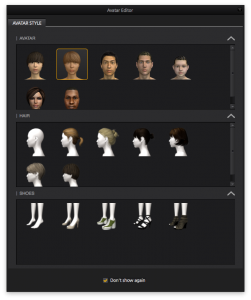 Marvelous Designer comes with 7 default avatars, but it’s very easy to use your own 3D figure and create custom clothing for it.
Marvelous Designer comes with 7 default avatars, but it’s very easy to use your own 3D figure and create custom clothing for it.