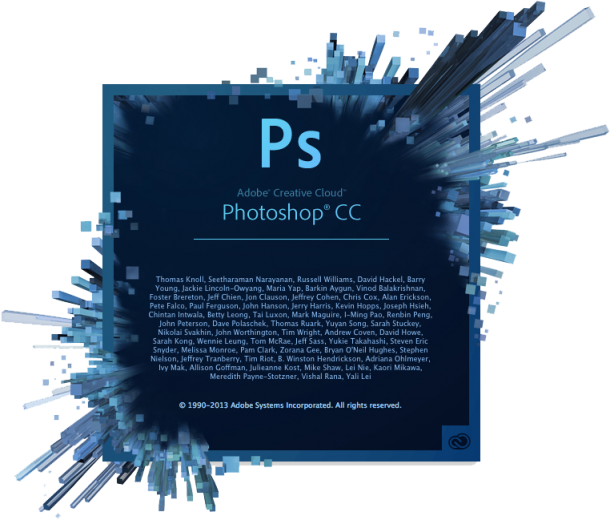 Back in 2013 I was trying out the then-new Photoshop CC for 30 days. I wasn’t sure if the upgrade was for me or if I should stick with my trusty copy of Photoshop CS5 (which by the way I own and can use forever and a day, without a monthly license fee… but that’s another matter).
Back in 2013 I was trying out the then-new Photoshop CC for 30 days. I wasn’t sure if the upgrade was for me or if I should stick with my trusty copy of Photoshop CS5 (which by the way I own and can use forever and a day, without a monthly license fee… but that’s another matter).
So I’ve installed CC, marvelled at the new look and the 3D tools, made a brush stroke on a new canvas and… what the hell is that?
My stroke was lagging behind by about a second or more until it appeared on the screen. I wasn’t using a complicated brush either, just a bog standard 20 pixel soft edge brush without any Blending Options.
Shocked, perplexed, dissatisfied and smiling to myself, I consulted Google. One user in particular had this problem too, and many more chipped in on a forum thread over at the Adobe Forums and the (now defunct) Photoshop.com. I was glad to hear I was not alone – yet nobody had a solution to this problem.
Yesterday, a lovely representative from the Photoshop Facebook Page got in touch with me and offered help and advice – and ultimately solved my problem. Thanks, Jeff!
Let me share with you what worked for me, perhaps it works for you too.
Read more
 Photoshop can combine multiple images into one and save them as HDRI, which allows us to use them in our 3D renders – either as 360 degree backgrounds or as light sources.
Photoshop can combine multiple images into one and save them as HDRI, which allows us to use them in our 3D renders – either as 360 degree backgrounds or as light sources.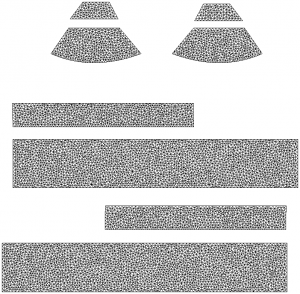 Sometimes it’s necessary to have a 2D Texture Template for a 3D model. It makes texturing a lot easier in 2D painting apps.
Sometimes it’s necessary to have a 2D Texture Template for a 3D model. It makes texturing a lot easier in 2D painting apps.
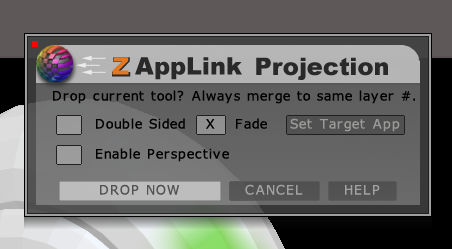 ZAppLink is a ZBrush feature that allows you to use 2D painting tools to paint the texture on a 3D object, as it’s seen in the workspace. Rather than exporting, editing and re-importing textures, drawing on awkwardly layed out UVs, or solely relying on 3D painting tools, you can simply frame your object and draw on it – with anything that supports the PSD file format.
ZAppLink is a ZBrush feature that allows you to use 2D painting tools to paint the texture on a 3D object, as it’s seen in the workspace. Rather than exporting, editing and re-importing textures, drawing on awkwardly layed out UVs, or solely relying on 3D painting tools, you can simply frame your object and draw on it – with anything that supports the PSD file format.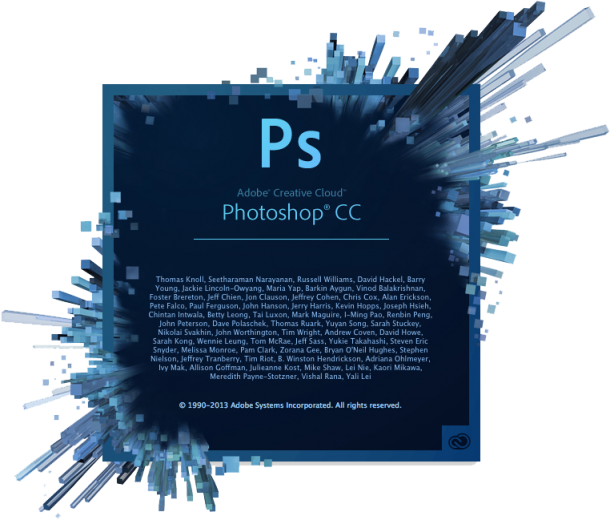 Back in 2013 I was trying out the then-new Photoshop CC for 30 days. I wasn’t sure if the upgrade was for me or if I should stick with my trusty copy of Photoshop CS5 (which by the way I own and can use forever and a day, without a monthly license fee… but that’s another matter).
Back in 2013 I was trying out the then-new Photoshop CC for 30 days. I wasn’t sure if the upgrade was for me or if I should stick with my trusty copy of Photoshop CS5 (which by the way I own and can use forever and a day, without a monthly license fee… but that’s another matter).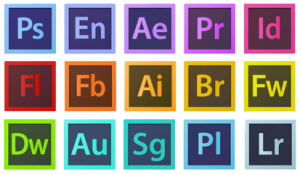 You can’t buy any of the Adobe Creative Suite products anymore. From now on you can only “license” any of Adobe’s products for a monthly or annual fee. This includes Photoshop, Premiere, Dreamweaver and all the other CS products we know and love. That’s old news.
You can’t buy any of the Adobe Creative Suite products anymore. From now on you can only “license” any of Adobe’s products for a monthly or annual fee. This includes Photoshop, Premiere, Dreamweaver and all the other CS products we know and love. That’s old news.